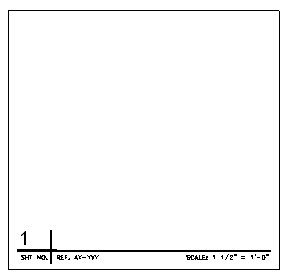Page Setup and Plotting
This is an area that is constantly a battle. Getting the output to look consistent is the goal of all CAD Managers and firms. Get it right and no one will complain (or compliment) – but get it wrong and the all of your efforts will be for nothing. Everyone will complain.
I think that everyone complains about plotting anyway. It is the most frequent area of concern. Every firm has problems. It never seems to work consistently. It is always a pain.
Plotting must be standardized in order to achieve a consistent look and feel. This process incorporates the pen table, standard Symbology and presentation of the plotting area in a Paper Space Layout. Some of the uses of the Layouts in Paper Space allow us to achieve differing looks for presentations, marketing and illustrations. Some firms use these and others do not.
While this is allowable in the early stages of a project, when construction docs are created we must confine ourselves to an agreed upon procedure and presentation for plotting. This will allow for streamlined tools and batch plotting.
When creating Construction Documents plots:
Each sheet file should have only one border located in paper space at 0,0. One file will be used to create one plot.
All plots should be created from paper space using one layout tab.
All plotting config files, pen tables and plot styles should be stored in one common location on the server and should be set to read only.
Plotting scale shall set to 1:1 in Paper Space.
Reminder – One Sheet file represents one Plot file.
The first Layout Tab should be used for full size plotting. It should keep the default name “LAYOUT1”. Why bother changing it. Some people use sizes or other methods of naming this tab. I don’t bother.
Sheet Numbering and Layout Ideas
Many firms have standard ways of numbering sheets in a set – here are my favorites.
Details
The numbering of the details should be done per the project standard provided by the Project Manager.
Details are typically designated “1” “2” “3”, etc.
Plans, Elevations and Sections
Plans are designated “1” “2” “3”, etc.
Elevations are designated “1” “2” “3” and so on
Sections are designated “A” “B” “C” and so on.
Interior Elevations are designated with a combination of number and letter. 1A, 1B, 1C, 1D with the “A” elevation as the North wall and proceeding clockwise (B is East, C is South and so on.)
Layouts
Laying out sheets can have a pattern also…
Details
The sequence for inserting the detail onto the detail sheet shall begin at the lower right-hand corner of the drawing area adjacent to the title block and then proceeding from bottom to top and across the sheet from right to left.
Details larger than one module may be inserted in the sheet by encompassing as many contiguous drawing modules as required by the size of the detail. Only full drawing modules shall be used. No fractional portions of modules shall be allowed.
Plans, Elevations and Sections
Each of these types of plans are placed on the sheets starting in the lower right corner and move up. They will take as much area as needed to the left and return to the bottom of the page and go up.
There is no requirement for the layout of Plans, Sections and Elevations to fit within the grid modules.
I think that Detail Sheets should be created by using the standard sheet divided into standard modules defined by a layout grid (see previous post). The modular grid shall be rendered visible in the sheet and in the final plot. The visibility of the grid on detail sheets is optional, some firms box in their details and others do not.
Details are created to fit within the grid modules. One detail takes up an entire module. Do not divide the modules up. If a detail requires expanding beyond on module, take the entire adjacent module.
Detail sheets shall be composed by “placing” (XREF, Insert, etc.) the individual detail drawings into Paper Space in the Sheet File. Individual Detail will be inserted by selecting the lower left-hand corner of the drawing modules as the insertion point. Details shall be scaled down to fit the appropriate detail scale factors.
The sequence for placing the detail onto the detail sheet should begin at the lower right-hand corner of the drawing area adjacent to the title block and then proceeding from bottom to top and across the sheet from right to left.
Details larger than one module may be placed in the sheet by encompassing as many contiguous drawing modules as required by the size of the detail. Only full drawing modules should be used. No fractional portions of modules should be allowed.
The details should be identified individually in the detail sheet. The detail title should be placed directly onto Paper Space at the bottom portion of each detail.
Standard Detail Module
I suggest that you create a standard box or module that contains the details. This provides modularity and you can drop in a detail to a standard area on your files.
The standard drawing module size shall be X inches high by Y inches wide bounding box. The size you use is defined by dividing up the available drawing area of your border into a grid system. The bounding box for one grid becomes your size.
Details that require a greater area may be created by using multiple bounding boxes. A ¼” “Safe Zone” buffer should be used to insure that detail entities do not contact the bounding box.
The details shall be created with the insertion base point set at the lower left or right corner of the detail boundary. This will be the snap and drag point if they are inserted as blocks.
Details shall be drawn in Full Scale in Model Space. Annotation in details shall be created to reflect the desired plotted scales.
The Detail Title shall be included with the detail. All other titling information will be placed in the sheet file (like detail numbers)
Do not add the scale text (1/2″ = 1′-0″) to the detail if you change the scale often when using the detail. This should be done in the sheet file when the detail is placed. Otherwise add the scale to the detail.
The illustration of material textures in the details should be done by using the standard hatch patterns provided. Under no circumstances should hatching patterns be exploded.
Detail Creation methods
How do you create and store details? This has provided a good opening to a healthy conversation over the years. There are so many ways to do this and none of them are really wrong.
Do you create them as Blocks? Do you create them as Xrefs? Do you display them through Viewports? How you create them and show them has been done in many ways and I have seen effective methods at many firms.
Some create them as blocks an insert them into sheets. Some create them as files and XREF them. SOme create them in MS and cut viewports to show them in a Layout. Whatever you do – be consistent.
One concept that I have always pushed is to set color or penweight by Layer and not by commodity. In other words, do not create layers for every item based on what it is. Just use layers to differentiate pen weights. Breakout Notes, Annotations and Dimensions on differing layers also.
Here are a few items that I have seen that are common approaches done by many:
No entities should be created BYBLOCK. To modify an entity pen weight you must change the layer it is on.
All lines shall be drawn BYLAYER. When a linetype does not display due to the shortness of a line then the line may use a “Forced” linetype scale. (or just put in a gap)
Details shall be drawn using the standard AutoCAD line types. Scale of line type, or LTSCALE, shall be set to “1”.
Did you know that you can email most mobile phones with a text message?
Here is how…
I use Outlook so I get a trail of messages because it puts a copy of the message in my “sent” folder. All you need to know is the wireless carrier and the cell phone number. that is what you use as the email address.
When they reply – you get it as an email.
Here is the info you need…
AT&T
[10-digit phone number]@txt.att.net
Example: 1234567890@txt.att.net
Nextel (now Sprint Nextel)
[10-digit telephone number]@messaging.nextel.com
Example: 1234567890@messaging.nextel.com
Sprint PCS (now Sprint Nextel)
[10-digit phone number]@messaging.sprintpcs.com
Example: 1234567890@messaging.sprintpcs.com
T-Mobile
[10-digit phone number]@tmomail.net
Example: 1234567890@tmomail.net
US Cellular
[10-digit phone number]email.uscc.net (SMS)
Example: 1234567890@email.uscc.net
Verizon
[10-digit phone number]@vtext.com
Example: 1234567890@vtext.com
What makes a leader?
Another perspective that leaders have is that they take ownership of the planning, process and outcome. They share the planning and processes and seek to insure that the outcome is positive. They act like they are owners of the outcome. They act as if success or failure were personally affecting them (which it does). They act as if the money it takes to purchase was their own. They think and act as if the company was theirs.
Leaders share success with the team. When success is achieved, the team gets the credit. When praise is given they step back and allow the team to soak it in. When there is success, a leader step back to allow the accolades to flow to the team..
Leaders strive to not pass the buck or place blame when things go bad. When failure occurs, they take the blame. They may not have caused the failure personally, but they step to the front when blame is occurring to accept the critique and protect the team. When there is failure, a leader step forward to take the brunt of the critique.
Taking ownership does not mean “my way or the highway”. Owners seek the best for the whole. Issues that have no owner soon flounder. Issues that have a controlling owner soon alienate the team from wanting to participate. You cannot just dictate and give orders. That does not work with most people. They want to contribute and be part of the process.
Even though you are the “owner”, you may want to let others decide. Be willing to accept the decisions of competent people who are closest to the issues at hand. Let those that have more skill or knowledge that you in a specific area have more influence on the decisions. Teamwork is where leaders need to excel.
What makes a Leader? Some perspectives need to be in place…
I start with this one, but it is not necessarily the first or most important concept. It might be, but I don’t really know. You might think it is and you may not.
Leadership is not about you.
Leaders are not in it for themselves. This does not mean that there are no personal rewards for leaders, but that the main focus of a true leader is not on themselves and what they can gain. A leader looks to make progress in several areas and the premiere one is not themselves. They may look to progress a movement or a cause. They may look to advance understanding of an issue. They may seek to encourage others to excel. All of these can be part of a leaders motivation, but self aggrandizement should not be at the top.
People who move into a leadership position with an attitude that they will reap personal rewards may be in for a shock. The rewards are great as you see the team succeed or plans unfold with success. But leadership is often a tough, thankless job. Leaders are often misunderstood or thought to be focused in the wrong direction. Those who disagree with them may become more vocal. Anyone who thinks that leaders have a great job have not been in their shoes.
Leaders are “others” focused. They look for ways to promote others. To help others succeed. To move others along in their quest for leadership.