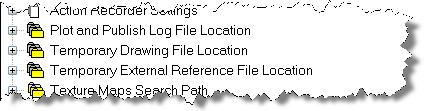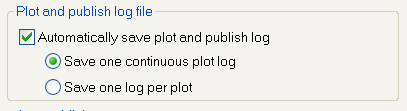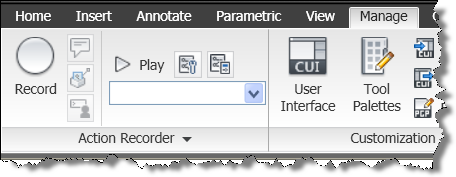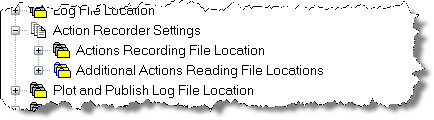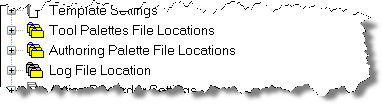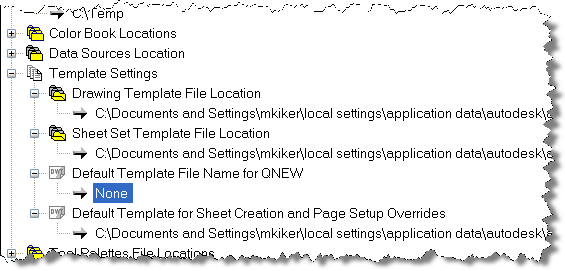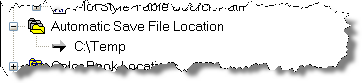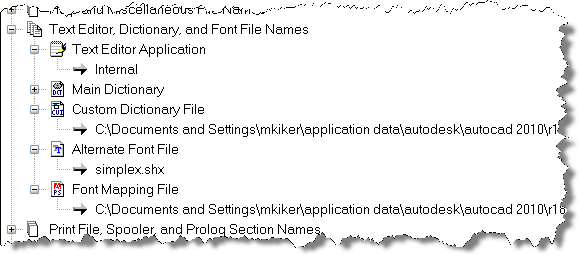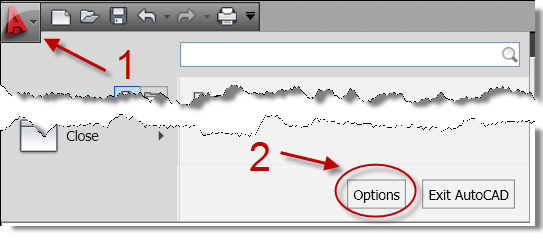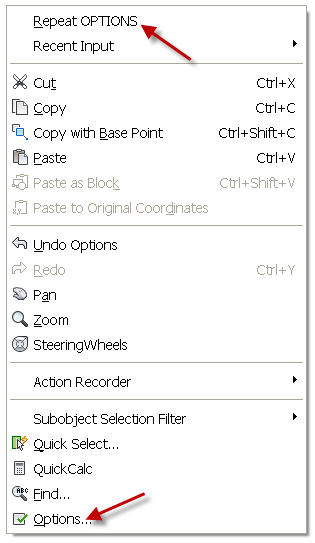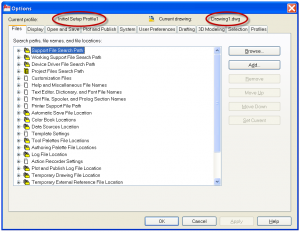Plot and Publish Log File Location
Specifies the path for the log file that is created if you select the Automatically Save Plot and Publish Log option on the Plot and Publish tab shown below.
I actually suggest that you turn this off on the Plot Tab.
TIP: If you turn this on – the file can get quite large.
Temporary Drawing File Location
Specifies the location to store temporary files. AutoCAD creates temporary files and then deletes them when you exit the program. The folder you specify must not be write-protected.
The TEMPPREFIX system variable (read-only) stores the current location of temporary drawing files.
TIP: I would suggest creating a special location for these files. Then when you crash you can delete all of the files with no worries. Something like C:/Temp
Temporary External Reference File Location
Specifies the location of external reference (xref) files. This location is used for the copy of the xref when you select Enabled with Copy in the Demand Load Xrefs list on the Open and Save tab. (XLOADPATH system variable).
If you select Enabled with Copy (which you should) on the Open and Save tab in the Demand Load Xrefs section, you’ll need a location for the copies of the XREF files. This value is also stored in the XLOADPATH variable.
TIP: you can set this to the same place as the TEMP files. How about C:/Temp
Action Recorder
You use the Action Recorder to record what is called an action macro. After an action macro is recorded, you can save the recorded commands and input, which has the file extension ACTM.
The Action Recorder is a panel on the ribbon under the Manage Tab. It contains the tools to record, play back, and modify an action macro. With the Action Recorder, you can create action macros that can be used to automate repetitive tasks. The Action Recorder can record most of the commands that can be used from the command line and from the user interface.
Action Recorder Settings
Specifies the locations used to store recorded action macros or where additional action macros are located for playback.
Actions Recording File Location
Specifies the path used when saving new recorded action macros. (ACTRECPATH system variable)
Additional Actions Reading File Locations
Specifies the paths that the program should look in for additional action macros for playback. (ACTPATH system variable)
Tool Palettes File Locations
Specifies the path for tool palette support files. I suggest you leave this setting alone.
Authoring Palette File Locations
Specifies the path for the Block Authoring Palettes support files. Block Authoring Palettes are used in the Block Editor and provide tools for creating dynamic blocks. I suggest you leave this setting alone.
Log File Location
Should you choose to maintain a log file which would be done under the Option – Open and Save tab, then it would be stored in this location. This is also controlled by the LOGFILEPATH system variable. This writes the contents of the text window to a file.
TIP: If you turn this on – the file can get quite large. If you are going to use this – then change this setting to somewhere easier to find. Like C:/Temp
Color Book Locations
Specifies the path for color book files that can be used when specifying colors in the Select Color dialog box. You can define multiple folders for each path specified. This option is saved with the user profile. This is typically way past standard use for CAD. Most users will never touch this setting.
This has been added since 2002 and the addition of pantone colors and such.
Data Sources Location
Specifies the path for database source files. Changes to this setting do not take effect until you close and restart the program.
Template Settings
Specifies the drawing template settings.
Drawing Template File Location
Specifies the path to locate drawing template files used by the Start Up wizard and New dialog box. Leave this as is.
Sheet Set Template File Location
Specifies the path to locate sheet set template files used by the Create Sheet Set wizard. Leave this as is.
Default Template File Name for QNEW
Specifies the drawing template file used by the QNEW command. Change this to a location that you may use for your standard Template.
Sick of dialog boxes popping up when you want a new dwg file? Then set this variable to the file you want to use as a template and use QNEW. Be sure to set Startup to “0” so the dialog box does not come up.
Default Template for Sheet Creation and Page Setup Overrides
Specifies the default template file that is used for creating new sheets and to store page setup overrides that can be applied to Publish operations from the Sheet Set Manager. Change this to a location that you may use for your standard Template.
Automatic Save File Location
Holds the location of the Automatic Saves files. It is buried in Windows Docs and Settings. I con’t like to dig that deep in the system to get my AutoSaves back. You may want to make it C:/Temp or something simple.
Set your SAVEFILEPATH variable correctly and you will find your files here.
or you could change it to a better location… like C:\Temp
TIP: There are multiple save files if you are running in Multiple Document mode.
Printer Support File Path
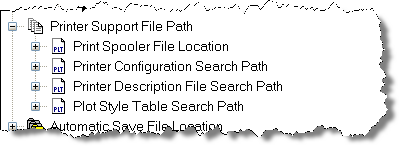
Print Spooler File Location
Specifies the path for print spool files. AutoCAD writes the plot to this location.
Printer Configuration Search Path
Specifies the path for printer configuration files (PC3 files).
Printer Description File Search Path
Specifies the path for files with a .pmp file extension, or printer description files. PMP files are create when you make some overrides to you plotter definition files.
Plot Style Table Search Path
Specifies the path for files with an .stb or .ctb extension, or plot style table files (both named plot style tables and color-dependent plot style tables). The folder path that you specify will include ALL subfolders. You can break down your files into subfolders for Project, Standard, etc.
Print File, Spooler and Prolog Section Names
Plot File Name For Legacy Plotting Scripts
Specifies a default name for the temporary plot files used with plotting scripts created with AutoCAD Release 14 or earlier. The default name is the drawing name plus the .plt file extension. The default name used with AutoCAD 2000 and later drawings is the drawing name-layout name plus the .plt file name extension. Some plotting device drivers, however, use a different plot file extension. This option only affects the default plot file name used for plotting scripts created with earlier versions of AutoCAD.
Print Spool Executable
Specifies the application to use for print spooling. You can enter the executable file name as well as any command line arguments you want to use. For example, you can enter myspool.bat %s to spool plot files to myspool.bat and have a unique plot file name automatically generated. This will run when the print spoler starts.
PostScript Prolog Section Name
Present for legacy reasons only. Autodesk has dropped active support of PostScript and the PSIN, PSOUT, and PSPROLOG commands. If you have some really old files that still need to output Post Script – this might help.
You most likely will never need to set any of these or even think about them.
Text Editor, Dictionary and Font File Names
Text Editor Application
Specifies the text editor application to use for editing multiline text objects. You can also set this option by using the MTEXTED system variable. AutoCAD Text editor has been enhanced as should be used in most cases. So leave this as Internal.
Main Dictionary
Specifies the dictionary to use for checking spelling of your files. You can also set this option by using the DCTMAIN system variable. Hit the + sign and see an extensive list.
Custom Dictionary File
Specifies a custom dictionary to use. This could be an internally developed dictionary of abbreviations or technical wording. You can also set this option by using the DCTCUST system variable.
Alternate Font File
Specifies the location of the font file to use if AutoCAD cannot locate the original font that was used in the file and an alternate font is not specified in the font mapping file. If you choose Browse, AutoCAD displays the Alternate Font dialog box, from which you can choose an available font. You can also set the location of Alternate Font File by using the FONTALT system variable. For a CAD Manager – I suggest that you do not set this to your standard font. You will not know if someone has used an unapproved font, if someone used an alternate font that is not approved. If you set FONTALT, then you will see no alerts when someone has used a font that you may not have. It will just replace the missing font with whatever you have set in FONTALT.
Font Mapping File
Specifies the location of the file that defines how AutoCAD should convert fonts it cannot locate. You can also set this option by using the FONTMAP system variable. FONTALT replaces all font. This variable sets specific fonts mapping to other fonts. A font mapping file contains one font mapping per line; the original font used in the drawing and the font to be substituted for it are separated by a semicolon (;).
The Options Dialog box can be your friend or your enemy. Depending on how you set it up, it can enhance your productivity or it can squelch it. It can be overwhelming too. Why are there so many choices? What is all that stuff in there and how does it apply to my work flow?
This is the first in a series of posts on the Options Dialog box.
We will take an in depth look at every feature and check box in the Options Dialog: you will know what EVERY button does when we are through. You will also know which ones to make sure you watch out for and which ones will be your best friend.
First – lets talk about opening the Options Dialog box. You have to get it open first. There are a few ways to do that.
You can open it from the Application Button which opens the Application Menu:
1 – Click the Big “A”
2 – Click the Options box at the bottom
This will open the Options Dialog Box. It typically opens on the last tab that you had selected.
You can also type in OPTIONS or OP to open the dialog box. (This is the one that I use most often.)
You could also right click anywhere in the drawing area. This will bring up the Right Click Shortcut Menu. You could then select Options at the bottom or OPTIONS from the top if it was the last command you used.
Once the Dialog Box is open you can see the current Profile loaded and the Current drawing name at the top.
Click to enlarge.
The Current Profile
This displays the name of the current profile above the tabs. To set the current profile, create a new profile, or edit an existing profile, use the Profiles tab.
The Drawing Icon![]()
This little icon signifies that the option it is associated with is saved with the drawing. An option saved with the drawing affects only the current drawing. An option saved in the system registry (which does not displayed a drawing file icon) affects all drawings in a work session. Options that are saved in the system registry are saved in the current profile (mentioned above)
The Current Drawing
Displays the name of the current drawing above the tabs. (DWGNAME is the read only system variable where this is stored)