The Options Dialog box can be your friend or your enemy. Depending on how you set it up, it can enhance your productivity or it can squelch it. It can be overwhelming too. Why are there so many choices? What is all that stuff in there and how does it apply to my work flow?
This is the first in a series of posts on the Options Dialog box.
We will take an in depth look at every feature and check box in the Options Dialog: you will know what EVERY button does when we are through. You will also know which ones to make sure you watch out for and which ones will be your best friend.
First – lets talk about opening the Options Dialog box. You have to get it open first. There are a few ways to do that.
You can open it from the Application Button which opens the Application Menu:
1 – Click the Big “A”
2 – Click the Options box at the bottom
This will open the Options Dialog Box. It typically opens on the last tab that you had selected.
You can also type in OPTIONS or OP to open the dialog box. (This is the one that I use most often.)
You could also right click anywhere in the drawing area. This will bring up the Right Click Shortcut Menu. You could then select Options at the bottom or OPTIONS from the top if it was the last command you used.
Once the Dialog Box is open you can see the current Profile loaded and the Current drawing name at the top.
Click to enlarge.
The Current Profile
This displays the name of the current profile above the tabs. To set the current profile, create a new profile, or edit an existing profile, use the Profiles tab.
The Drawing Icon![]() [4]
[4]
This little icon signifies that the option it is associated with is saved with the drawing. An option saved with the drawing affects only the current drawing. An option saved in the system registry (which does not displayed a drawing file icon) affects all drawings in a work session. Options that are saved in the system registry are saved in the current profile (mentioned above)
The Current Drawing
Displays the name of the current drawing above the tabs. (DWGNAME is the read only system variable where this is stored)
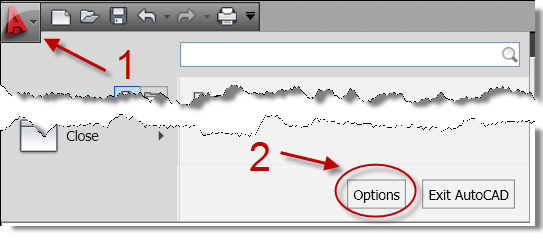
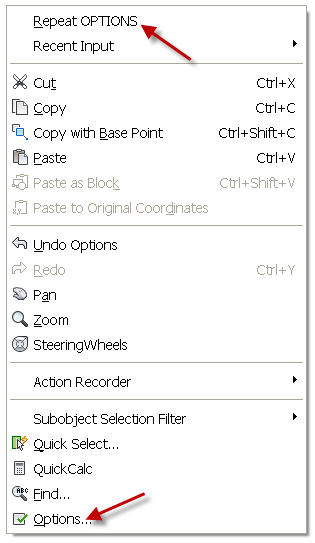
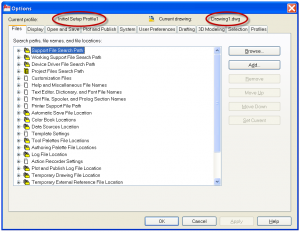
2 Comments To "The Options of AutoCAD 2010 – Opening notes"
#1 Comment By M.Ali Sherazi On July 21, 2011 @ 6:35 AM
Hello Sir i want u give the Auto cad complete notes detail which i take print by printer
Thanks & Best Regards
#2 Comment By ramzan On May 22, 2012 @ 11:00 AM
thank you sir plz e-mail me sir.