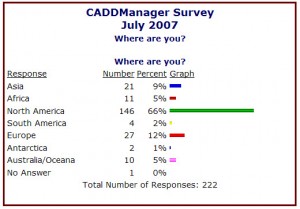Just a quick “heads up” about an event in the middle of the US…
The Mid Continent MicroStation Community is hosting an event.
Summer Conference
Overland Park, Kansas
August 25-26, 2009
Registration is now open!
Here are just a few reasons to attend this year’s conference:
• Interesting and informative sessions on MicroStation,
• The latest information on the current MicroStation, GEOPAK and InRoads releases
• Building Information Modeling (BIM), one of the hottest topics in architecture and engineering, continues to be a featured track
• User sessions by local and national firms
• Structural Analysis solutions (RAM, STAAD, LEAP, and others) in a dedicated track
• CAD Management tracks, as well as Plotting, Publishing, and Collaboration
• Hands on Workshops using MicroStation and Discipline specific Tools
• The ever-popular giveaway games and “Jeopardy”
• Visit our various exhibitors and browse their offerings
• The ability to network with your peers
• Earn Continuing Education Credits
View the sessions at a glance:
http://www.tmcmcmc.org/meetings/2009/sessions_2009.pdf
Register:
Register at http://www.tmcmcmc.org/modules/confreg/
Free CAD Managers Forum Event:
EatyourCAD (EYC) is holding the first US CAD Managers Forum event at HNTB’s offices in Kansas City, Missouri on Monday August 24th from 8:00 am to 3:00 pm. The focus of this round-table, open discussion session will be looking at the developing role of the CAD Manager, with emphasis on the current recession. We will be looking at how BIM is impacting our daily jobs, and how to approach implementation. We will be discussing the expense of training and how we can make the most of what is available to maximize benefits and how CAD Management should support our company’s business aims. Demonstrating success, and justifying the role of CAD Management can be difficult, but it is essential to the long-term success of the CAD Manager’s role. The afternoon sessions are for exchanging ways of managing your priorities, planning projects and monitoring your performance.
XREFs are one of the most powerful and the most confounding tools that AutoCAD and other CAD programs have introduced. Get them right (which is actually easy to do) and your work is much easier and well coordinated. Get them wrong (which can happen) and you can get twisted into a knot so tight that you cannot get out of it.
One of the most important parts of XREFs are the paths that they use to find the files. You can use Hard coded paths or relative paths. Read more about these options here.
So here are some thing you could add to your CAD Standard about creating and using XREFs.
Xref Path Names
All Reference file attachments will be saved using relative paths. Relative paths do not include the drive letter and reflect the location of the reference file as it relates to the active file.
Relative path names can be created in AutoCAD by using a shareware program called XRP. AutoCAD 2004 and beyond has a variable setting to allow for relative paths.
Reference files shall be added on a specific layer and the prefix for that layer shall be “$xref-“ followed by the reference file name. “$nref-” shall be used as a prefix when attaching nested reference files to model files.
Only use one level of nesting. Do not overuse nested reference files. Attaching a file to create a Nested XREF should only be done on Model files. Do not create nesting on Sheet files.
The lisp routine “XRP” will correct the hard coded paths to relative paths in AutoCAD 14 thru 2010. AutoCAD 2004 and beyond allows for attachments with relative paths. It must be done at the time of attachment or fixed with XRP after the fact. Get XRP – you need it.
Here are some guidelines you could consider for your standard. Or create some of your own.
Model Files
Locate all Model files in the discipline specific MODEL folder.
Model information is typically divided up by file type. Creation of the model files (whether to combine or split the Model file information based on plan type) shall be decided in the beginning of the project by the originating office, based on design schedule or manpower loading. This would mean that the Reflected Ceiling Plan may be combined with the Floor Plan for small jobs. Typically the RCP and Floor plan would reside in different files.
No text entities will be created in Model Space or Paper Space of the Model files. (You could modify this as needed)
External Reference files will be Overlaid to the Model files in Model Space for coordination.
Note: External Reference files that are Attached create nested Xref’s. You may allow this under certain circumstances.
Xclip may be used on any drawing files as needed.
Users shall follow standard AutoCAD Image commands when attaching images.
No entities will exist in Paper Space of the Model Files.
Model files will be directly referenced to other files.
Creating individual files in done all the time by all users. Include in your standard some rules or guidelines that should be followed by those that create them.
Some users open up old files and do a Save As for all other files. This is a good shortcut, but can backfire. I have seen “infections” get spread to a whole project by doing this. One file holds a hidden corruption and it gets spread to others through the Save As process. Be careful.
When you compose your notes on file creation, break it out by file type. Titles for each section should tell the reader what files are being discussed.
Don’t be afraid to use the same text as notes in other areas of the Standard.
I encourage you to include a brief comment on MS and PS in your standard.
Some of the Paper Space and Model Space issues you may want to define include:
What do you draw in Model Space and what goes in Paper Space Layouts? Some may think that one object goes in one place and another thinks just the opposite. You may want a large list, if you have a lot of problems in this area. Or you may want to just list a few.
Dimensions? Where do they go – there might be a debate among your users as to where dimensions are supposed to be located. I have heard powerful arguments for either location. Some may even split where some dims go between both MS and PS.
Text? Some belongs in MS and some in PS – right? Well some may feel that none should go in MS. None at all. Others may argue for a split. You should define that split.
Callouts? Some of the software tools only work in one Space and not the other.
Back on May 16th, 2005 I posted on my dismay that some folks are still not totally sold on Paper Space or they just don’t understand it fully. I still get comments (even in 2009) about how it it tough to understand and use.
Well – it still think that must be true for some…
At Autodesk University 2007 Dan Abbott taught the class again.
Dan teaches in the Architectural and Engineering Design department at Southern Maine Community College. In his 12 years of presenting at AU, he has received three Top Speaker awards. Dan is the author of a book, AutoCAD: Secrets Every User Should Know (Sybex press, 2007). Find it on my list of books that you should buy in my bookstore.
Here is the Class Description from Dan’s Class…
If you’re confused about Paper Space, this class is for you. We’ll go through Plotting step by step so you can learn how to efficiently lay out drawings, use annotative scales, solve problems, manage dimensioning, and control layer visibility. This class aims to take the mystery out of Paper Space and demonstrate how any office stands to benefit if everyone understands how to plot from layouts.
If you are a AU Online member you can get the handout. Here is the main page for his class.
I found some other material in PS… I have not reviewed these, so this is not an endorsement like the one above.
From the CAD Classroom site… these are from 2003.
Paper Space Explained – Lesson 1
Paper Space Explained – Lesson 2
Paper Space Explained – Lesson 3
Paper Space Explained – Lesson 4
Paper Space Explained – Lesson 5
Paper Space Explained – Lesson 6
Here is one from AutoCADCentral.com
One from CADTutor.com
Need more – just Google “AutoCAD Paper Space”
New BIM Survey posted on my BIM Manager site…
It is being done as part of a PhD dissertation (not mine) focused on BIM and LEED issues.
LTSCALE has been around forever. There are now several “SCALE” issues surrounding your linetypes. We now have LTSCALE, PSLTSCALE, CELTSCALE and MSLTSCALE.
LTSCALE – LineType Scale – Controls overall linetype scaling of objects displayed.
Sets the global linetype scale factor. The linetype scale factor cannot equal zero. This system variable has the same name as a command. Use the SETVAR command to access this system variable.
The initial value of LTSCALE is 1.
Use LTSCALE to change the scale factor of linetypes for all objects in a drawing. Changing the linetype scale factor causes the drawing to be regenerated.
PSLTSCALE – Paper Space LineType Scale – Controls linetype scaling of objects displayed in paperspace viewports.
When you change PSLTSCALE or use a command such as ZOOM with PSLTSCALE set to 1, objects in viewports are not automatically regenerated with the new linetype scale. Use the REGEN or REGENALL command to update the linetype scales in each viewport.
The initial value of PSLTSCALE is 1.
MSLTSCALE – Model Space LineType Scale – Scales linetypes displayed on the model tab by the annotation scale
For model space or a layout viewport, you can display all the annotative objects or only those that support the current annotation scale. This reduces the need to use multiple layers to manage the visibility of your annotations.
When the MSLTSCALE system variable is set to 1 (default), linetypes displayed on the model tab are scaled by the annotation scale
Note: MSLTSCALE is set to 0 when you open drawings created in AutoCAD 2007 and earlier.
The initial value of MSLTSCALE is 1 (after 2008)
CELTSCALE – Current Element LineType Scale – Sets the current object linetype scaling factor. You can force an individual elements LTSCALE with this setting.
The Global Scale Factor value controls the LTSCALE system variable, which changes the linetype scale globally for both new and existing objects.
The Current Object Scale value controls the CELTSCALE system variable, which sets the linetype scale for new objects.
The CELTSCALE value is multiplied by the LTSCALE value to get the displayed linetype scale. You can easily change linetype scales in your drawing either individually or globally.
Sets the linetype scaling for new objects relative to the LTSCALE command setting. A line created with CELTSCALE = 2 in a drawing with LTSCALE set to 0.5 would appear the same as a line created with CELTSCALE = 1 in a drawing with LTSCALE = 1.
CAD Standards Issues:
Define what you will allow or demand in these settings. The application of differing settings to these will make you files hard to decipher when used by others. It will also make it hard to figure out goofy looking linetypes if you let CELTSCALE be used too often.
Specifically define your LTSCALE and verify that it is always the same on every file.