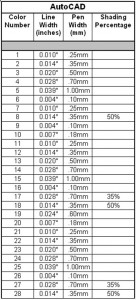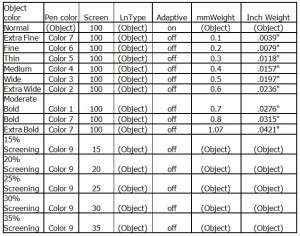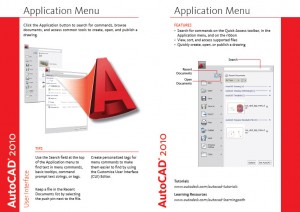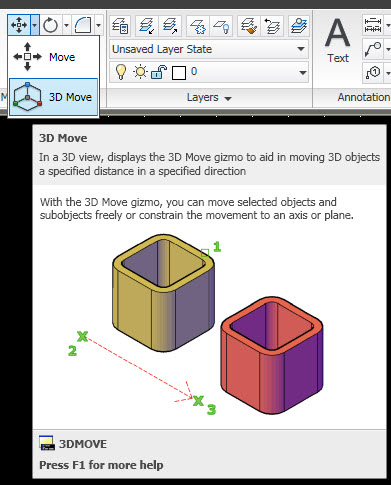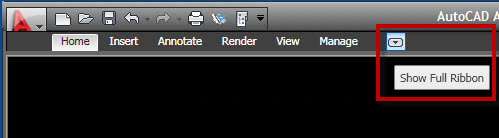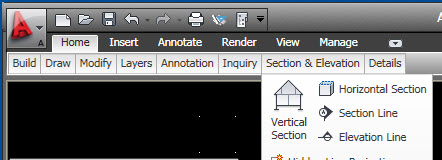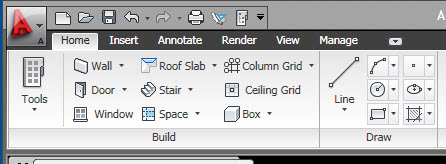Layers are the workhorse of CAD. They have been around forever and they can still be one of the main sources of your headaches. Combine that with the pen table you use and you have the one-two punch of CAD. All of us live here – every day. The one-two punch can help you knock out your work, or it can knock you out trying to get the work done.
If any area of your CAD Standard needs to be rock solid – this is it.
The combination of layer and weights is the foundation of everything you do in CAD. It forms the bedrock of all that you do. It provides for the unification of all the look and feel issues that come up in a set of files. What should it look like? Go to the layer list to see what layer and weight it should have. It is all defined in your list.
The crucial nature of the layer names and weights impact every corner of your files and models. There is not one piece of data that you add to your files that does not have to have a layer and a weight defined. That means that every entity must be right – and it is so easy to get it wrong.
Bad Layers and weights have plagued CAD since day one. Why can’t we get it right? Now we have higher end tools that move away from the need to think of layers and weights on an individual object, but there are still ways to have troubles getting your output to look the way you want.
So where do you go with your CAD Standard on this topic? You take as much time to get it right, define it, refine it and press toward compliance as you can. This is one of the most basic areas of the whole process. This is the one that everyone expects you to get right. Get this one right and people may not even notice, but get it wrong and everyone is impacted.
Do you use STB or CTB? CTB has been around since day one of AutoCAD. Most users may not even know that they use it – but they do. STB is newer but has been around for a while. But it has not taken over the AutoCAD world by storm.
If you are trying to choose which one to use there are some good things and bad things about each. Here are a few…
CTB Advantages:
- Most legacy drawings use CTB
- You are most likely have already got this down pat.
- It is used by most CAD users
- Most CAD users “eyes” can quickly define thickness by color
STB Advantages:
- STB has a shorter list of options when picking pen weights. Users will not have to guess or refer to a chart to see what color number to use.
- When using STB you don’t have to remember what color equals what weight.
- Ability to plot layers that use the same colors with different line weights, screening values, colors etc.
- Since you really only use about 5 or 6 different line weights and a couple of screening values, you won’t have to manage 255 color settings of a CTB file
- SketchUp and Revit do not use pen weights. You would be moving toward simplification of plotting options.
Neutral Issues:
- You can swap either CTB or STB easily to create a different plot look.
- E-transmit sends all of the stuff needed. When you send out the border and sheets the plot table goes along.
- Exchanging PDF files for updates so CTB or STB does not matter.
- Exchanging files can be done with DWF Underlay or PDF – no adjustments needed on pen weights.
- Autodesk is not pushing one way or another. Development on both is more or less stagnant.
STB Negatives:
- STB Plot style name may not be easily understoodOthers may not understand them outside your firm.
- The conversion of existing data to STB will take time
- STB not as widely adopted in general.
- Getting everyone up to speed on using STB files may take time.
CTB Negatives:
- 255 colors promised but not all can be used since some cannot be used.
- You have to manage all 255 colors
- users can pick all over the map from the 255 colors/weights
Need a quick cheat sheet?
Autodesk provides a lot of documentation that is sometimes hidden. Buried in the install folders under the Help area I stumbled on the 2010 Que Cards.
Here is the one for 2010. Direct from Autodesk.
Click here to download the PDF.
Warning – it is a 4 meg download.
I have Office 2007 and the ribbon is part of life for me. One thing that I think should be added is the little hidden toggle that is in AutoCAD 2010. These screen shots are from ACA 2010, but it works in ACAD also.
Right up there on the toolbar is a little down arrow toggle that switches the Ribbon on and off.
Toggle it once and it goes to reduced mode. Here it is reduced in size but still has the drop down options that are available.
Toggle it again and it goes to full mode.
A quick way to get it back or get it out of the way/
Cash for Clunkers has been splashed all over the news lately. A program to stimulate car sales that takes your old “clunker” and allows for a savings of up to $4500 when you buy a more fuel efficient car.
My idea is CAD for Clunkers.
I would like to see a discount for turning in your old CAD programs for newer versions. This goes beyond some of the discounts that have been provided before. I have seen the ones that some vendor provide when they “end of life” a product and these are helpful. I have noticed discounts that are offered when new releases come out. I have seen the efforts of some CAD providers that encourage shifting from one platform to another and these are all good.
But…
I want to see real discounts – insane discounts – that will get folks on older versions to move forward. Discounts that can not be passed up. Once in a lifetime discounts. Game changing discounts.
Here’s how it could work… Any software vendor could do this…
- Provide proof that the user is at least two releases behind
- Accept any version of software – even the old stuff that is no longer used. I am talking way old stuff. If you can find an install disc – you get a discount – any CAD based program from any prior year.
- Provide deep discounts
- Link the sale to ongoing maintenance/subscription
- Bundle the sale with training vouchers – to ATC’s and Resellers
- If a user moves from one software vendor to another – provide a deeper discount
- If the software is way older – provide a deeper discount
Here are the benefits of such an offer.
For the software developers:
- They could bundle the upgrade to subscription maintenance, thereby producing an ongoing revenue stream
- Reduce the support efforts on older releases. I know that they already do this by stopping the support calls, but this could wipe off so many older releases that the industry could focus on the new
- Generate a lot of great PR
- Opportunity to move some people from another vendor to yourselves
- Increases the opportunity for multiple platforms in the same firm because they could afford to have more than one platform
- More sales opportunities
For the end users:
- Gets them on the latest release without going broke
- Removes the economic disincentive for moving forward
- Clears away the cobwebs that have collected under our chairs as they learn new tools
- Increases productivity – even a slight increase leads to #5
- Saves them money
- Provides economic incentive to move
- Prepares them for tomorrow
For the Industry/Project Teams:
- Gets more players on the newer software
- Increases productivity for the entire design food chain
- Move us toward the promise of CAD/BIM being 3d for all
- Restarts the unification of releases for the project teams, all stakeholders on the same platform
So – lets just say you do this… users would be digging in their old software storage bins for that copy they had back in 1998. They would dig up the floppy install discs that are in the bottom of that box in the closet. They would tell their friends. It would start a progressive move toward the latest software.
Autodesk? Bentley? CATIA? Graphisoft? Pro/E? Solidworks? TurboCAD?
Any takers?
I firmly believe in the NCS and the AIA systems of layer name creation
Your creation of layer names should follow the NCS layer naming recommendations. The 1-4-4-4-1 format shown in the AIA guideline should be followed.
Example: A-WALL-FULL-DEMO-M
- The first place is a Discipline Designator letter. By default it is one character long. Two characters may be used if the designator calls for it. When creating new Layer Names – please refer to the Basic Discipline Designators
- The second place is the Major Group. It is four characters long preceded by a dash. No more – no less. It identifies the major building systems and components.
- The third and fourth place is a Minor Group field modifier preceded by a dash. You may use one or both of these fields at your discretion when creating a new layer name. This field delineates further the Major Group. Both fields are also four characters long.
- The fifth place is a Modifier used to describe the Status Field Code as it relates to the items on that layer.
By including the method for layer creation in your standard you will define the boundaries that need to be in place when your users create layers that have not been defined yet. And they will do that.
You could consider creating a Layer List the is set up by file type. So the master list would have all layers listed in alphabetical order, or broken out by discipline.
An added list could be broken out by file type:
Floor Plan layers all on one list.
Sections on another.
Manufacturing by system.
Topo files on one list. Underground utilities on another.
Each file type would have its defined layers. Each list would display only the layers used on that file. Each list could be used to check the layers on a specific file. Sheet files may have their own lists also.
This is an enhancement to the typical layer list. Most firms do not go to this length. The ones that do are ahead of the curve. Are you?