The second question that is asked during installation is about Workspaces.
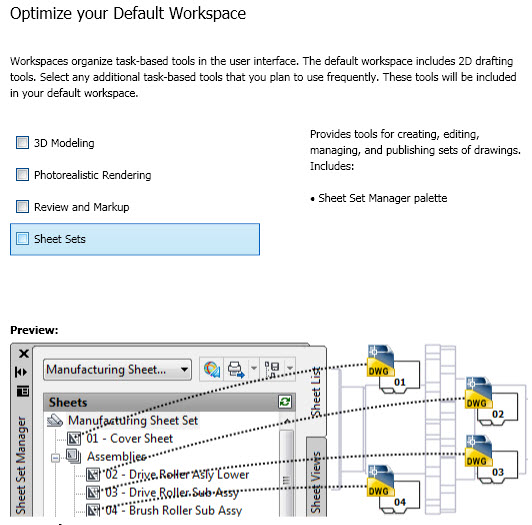
This question will let you further define what Workspaces and tools you want to use by default.
From the AutoCAD Help file: Workspaces control which task-based tools are displayed in the application window and when they are displayed. You can create different workspaces based on the types of drawings you work on. Workspaces are sets of menus, toolbars, palettes, and ribbon control panels that are grouped and organized so that you can work in a custom, task-oriented drawing environment. When you use a workspace, only the menus, toolbars, and palettes that are relevant to a task are displayed.
I recently installed (actually reinstalled) AutoCAD 2010. It was a painless process, but the Initial Setup asked some questions along the way. The install did not take very long, even though I did a Full Install. I recommend that you do that. At least for yourself. That way you get everything that you want and some stuff you may not think you need. If you do the Full Install, then you can go through all the “stuff” it installs and see what is in there. A “Typical” install may leave things out that you might want to use or review. One thing left out in a Typical install are the tutorials. You may want to see what they have to offer.
“Welcome to AutoCAD 2010” is the greeting you will get along with a few questions in the setup.
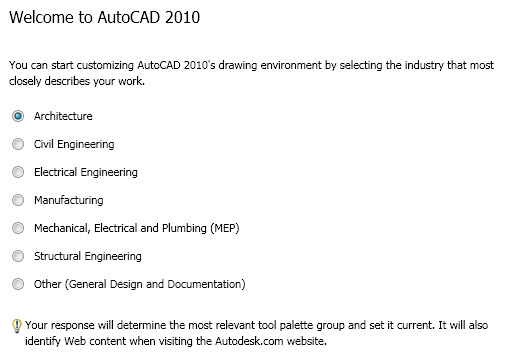
This screen asks what industry you are working in. It will them configure your interface and tools to use the most common items for that industry. Being Architectural, I selected that. If you are uncertain what you will get the click on “Other”. No matter what you choose, you can open any toolbar or palette once AutoCAD is running.
By identifying your industry, Initial Setup (the Autodesk developers) can determine which default drawing template might be the one that best fits your needs. Along with defining the default drawing template, the industry you choose is also used to:
Identify partner products. Partner products are developed by third-party developers; they extend the base functionality of your product and add specific functionality that is related to your industry.
For more information about partner products, see http://partnerproducts.autodesk.com/.
I am not sure how this info gets back to third party developers, but it does let Autodesk know what industry you are in as a user.
Control Autodesk Seek results. Autodesk Seek is a content search site that contains symbols, specifications, and other design-related content that might be placed into a drawing or bid package. The specified industry filters the information that is found based on the content that is best related to you.
For more information about Autodesk Seek, see http://seek.autodesk.com/.
The information gathered by Autodesk from your answers to the Initial Setup is used to configure several different features and to help guide the future direction of the program. The following features are customized with Initial Setup:
- The default drawing template (DWT) file used to create new drawings.
- The industry that best relates to you to use for filtering search results on Autodesk Seek.
- Which task-based tools to display in a workspace.
Autodesk clearly states: No information is shared with Autodesk about the choices you make unless you participate in the Customer Involvement Program (CIP). For information about the Customer Involvement Program, see my post or go to the Autodesk site on the CIP.
I get a lot of people who are confused by the file formats and their compatability between releases. Some wonder why onve version won’t open a certain file and others wonder why their files are not readable by others.
Sometimes it just comes down to file formats.
Here is the lsit of what versions store in what formats.
Drawing File Format Applicable Releases
AutoCAD 2010 File Format is used for:
AutoCAD 2010
AutoCAD 2007 File Format is used for:
AutoCAD 2007
AutoCAD 2008
AutoCAD 2009
AutoCAD 2004 File Format is used for:
AutoCAD 2004
AutoCAD 2005
AutoCAD 2006
AutoCAD 2000 File Format is used for:
AutoCAD 2000
AutoCAD 2000i
AutoCAD 2002
AutoCAD 14 File Format is used for:
AutoCAD R14
New releases can open older releases. Older software cannot open newer formats.
When you are saving a file for someone else, make sure that you save it in the right format.
If you need to open a file for viewing in a newer release that you do not have – use Autodesk Design Review 2010
Here is the straight scoop from Autodesk on the requirements for AutoCAD 2010. Does your machine have what it takes?
Operating system
32-bit
Microsoft® Windows® Vista® Business SP1
Microsoft Windows Vista Enterprise SP1
Microsoft Windows Vista Home Premium SP1
Microsoft Windows Vista Ultimate SP1
Microsoft Windows XP Home SP2 or later
Microsoft Windows XP Professional SP2 or later
64-bit
Microsoft Windows Vista Business SP1
Microsoft Windows Vista Enterprise SP1
Microsoft Windows Vista Home Premium SP1
Microsoft Windows Vista Ultimate SP1
Microsoft Windows XP Professional x64 Edition SP2 or later
Web browser
Microsoft Internet Explorer® 7.0 or later
Processor
32-bit
Windows XP
Intel Pentium 4 or AMD Athlon™ Dual Core, 1.6 GHz or higher with SSE2 technology
Windows Vista
Intel Pentium 4 or AMD Athlon Dual Core, 3.0 GHz or higher with SSE2 technology
64-bit
AMD Athlon 64 with SSE2 technology
AMD Opteron™ with SSE2 technology
Intel Xeon with Intel EM64T support & SSE2 technology
Intel Pentium 4 with Intel EM64T support & SSE2 technology
Memory
2 GB RAM
Display resolution
1024 x 768 with True Color
Requires a Windows-supported display adapter.
Hard Disk
32-bit
1 GB for installation
64-bit
1.5 GB for installation
Pointing device
MS-Mouse Compliant
DVD/CD-ROM Download and Installation from DVD or CD-ROM
3D Modeling additional requirements
Intel Pentium 4 or AMD Athlon processor 3.0 GHz or greater, or Intel or AMD Dual Core processor 2.0 GHz or greater
2 GB RAM or greater
2 GB free hard disk available not including installation
1280 x 1024 32-bit color video display adapter (true color) 128 MB or greater, Direct3D® capable workstation class graphics card
Tags: AutoCAD
I have used a few of the online file hosting and sharing services in the past. As always, I am looking for free services as my needs are not often very large. I look for “unlimited duration” free – not a timed free trial. I look for file sharing, and backups. For file sharing, I want something so that others could easily get the files that I want to send them that are too large for email.
This review will focus on free file sharing only.
The settings for these services change all the time. There may be all kinds of limits and restrictions on these free accounts. They may send you emails that you do not want. I have not used them enough to know some of the negative issues yet. For review purposes, all I was looking for was a quick, free sharing of files. You can try these out also and see what you think.
Most provide free accounts, but some are for limited times. Most provide download links that can be cut and pasted to email.
Here are the results of my searches and my quick testing. In no specific order at all.
BigUpload – Free account. Ease of use was good. Interface was simple and easy to understand. Upload and download speeds were good. Upload limit = 50 MB.
MegaUpload – Free account – Very easy to use. Interface was very nice. Upload and download speeds were good. Had a little trouble figuring out what page allowed uploading. It is separate from their File Manager. Had to click on the home page graphic to get back to uploading. This one has a file manager download that can be installed. I did not do that. It also has integration with your browser – again another install. I did not want to do that either. 1 Gig upload limit. WARNING – Mega ads also, and pop-ups.
Uploading – Free account. Very simple interface but effective. 1 Gig limit on uploads. Upload and download speeds were acceptable. Has a 30 second delay before you can start a free download.
FileFactory – Free account. 300MB upload limit. 100 Gig of storage. Has an easy “email the link” button. Easy File Manager screen. Nice interface all around. Downloads are filled with pop-up ads and banner – too hard to get past them.
Box.net – Free account. 25MB upload limit. Easy signup. Wanted my phone number, but I did not put it in and it still allowed me to register. Has a JAVA applet drag and drop (install needed – did not do it – do you see a pattern here 🙂 ) This one has a preview on the download so you could look at your file before downloading.
ShareFile – free – but it was a 30 day trial – did not sign up.
Drop.io – Free account. 100 MB uploads. You create a “Drop” site and place files in it. You then have a URL to that unique site. Upload is straightforward. It has a preview function like Box.net, which is cool. The download interface on this is really easy to use.
MediaFire – Free account. 200MB uploads. Unlimited storage. Looked really good – but my upload never worked.
SendSpace – no account needed. Free account offered. Upload and get the download link instantly. Ad driven site. Offers ad free service – for a price.
NOTES:
DropBox – I use this for file sync and backup but not for file sharing with others.
Yousendit – 14 day Free account. 100 MB upload limit. I have used this before and it works very weel. It does not fit my review category of free account because it has a limited time duration
This list is in no way exhaustive. The more I searched – the more I found. I think that this industry is expanding at a rapid rate. Checking the most current ones from time to time may pay off.
Dimensions are one of the most well defined areas of AutoCAD and one of the most misunderstood. Misunderstood at the base level. Not many know all of the variables that need to be defined. If you think that DIMS are simple, just do a search in your AutoCAD help file for “dim” and look at all the topics that come up. There are over 80 individual dimension variables with more being added to just about every release. That is about 10% of the variables that are in AutoCAD.
Settings fro dimensions should be set in your template files. No need to have someone set them up every time they need to have a dimension. So setting them once is best.
When setting up the standard, you need to go through every dimension variable to verify that each is set as you like it. You can use the dialog boxes.
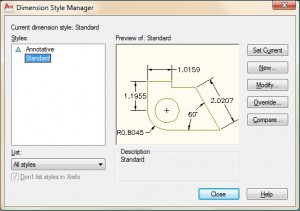
Here is a good tutorial on setting up Dimensions by Art Whitton, Chester, NE
The DIM Variables (and the release they were introduced). Plus a quick outline of what they do.
DIMADEC (R14) – Controls the number of precision places displayed in angular dimensions.
DIMALT (R12) – Controls the display of alternate units in dimensions.
DIMALTD (R12) – Controls the number of decimal places in alternate units. If DIMALT is turned on, DIMALTD sets the number of digits displayed to the right of the decimal point in the alternate measurement.
DIMALTF (R12) – Controls the multiplier for alternate units. If DIMALT is turned on, DIMALTF multiplies linear dimensions by a factor to produce a value in an alternate system of measurement. The initial value represents the number of millimeters in an inch.
DIMALTRND (2000) – Rounds off the alternate dimension units.
DIMALTTD (R13) – Sets the number of decimal places for the tolerance values in the alternate units of a dimension.
DIMALTTZ (R13) – Controls suppression of zeros in tolerance values.
DIMALTU (R13) – Sets the units format for alternate units of all dimension substyles except Angular.
DIMALTZ (R13) – Controls the suppression of zeros for alternate unit dimension values. DIMALTZ values 0-3 affect feet-and-inch dimensions only.
DIMANNO (2008) – Indicates whether or not the current dimension style is annotative.
DIMAPOST (R12) – Specifies a text prefix or suffix (or both) to the alternate dimension measurement for all types of dimensions except angular. For instance, if the current units are Architectural, DIMALT is on, DIMALTF is 25.4 (the number of millimeters per inch), DIMALTD is 2, and DIMPOST is set to “mm,” a distance of 10 units would be displayed as 10″[254.00mm]. To turn off an established prefix or suffix (or both), set it to a single period (.)
DIMARCSYM (2007) – Controls display of the arc symbol in an arc length dimension.
0 Places arc length symbols before the dimension text
1 Places arc length symbols above the dimension text
2 Suppresses the display of arc length symbols
DIMASO (R12) – Obsolete. Retained in the product to preserve the integrity of scripts. See DIMASSOC.
DIMASSOC (2002) – Controls the associativity of dimension objects and whether dimensions are exploded.
DIMASZ (R12) – Controls the size of dimension line and leader line arrowheads. Also controls the size of hook lines. Multiples of the arrowhead size determine whether dimension lines and text should fit between the extension lines. DIMASZ is also used to scale arrowhead blocks if set by DIMBLK. DIMASZ has no effect when DIMTSZ is other than zero.
DIMATFIT (2000) – Determines how dimension text and arrows are arranged when space is not sufficient to place both within the extension lines.
0 Places both text and arrows outside extension lines
1 Moves arrows first, then text
2 Moves text first, then arrows
3 Moves either text or arrows, whichever fits best
A leader is added to moved dimension text when DIMTMOVE is set to 1.
DIMAUNIT (R13) – Sets the units format for angular dimensions.
0 Decimal degrees
1 Degrees/minutes/seconds
2 Gradians
3 Radians
DIMAZIN (2000) – Suppresses zeros for angular dimensions.
0 Displays all leading and trailing zeros
1 Suppresses leading zeros in decimal dimensions (for example, 0.5000 becomes .5000)
2 Suppresses trailing zeros in decimal dimensions (for example, 12.5000 becomes 12.5)
3 Suppresses leading and trailing zeros (for example, 0.5000 becomes .5)
DIMBLK (R12) – Sets the arrowhead block displayed at the ends of dimension lines or leader lines. To return to the default, closed-filled arrowhead display, enter a single period (.). You can also enter the names of user-defined arrowhead blocks.
Standard blocks shown below. Note: Annotative blocks cannot be used as custom arrowheads for dimensions or leaders.
“” = closed filled
“_DOT” = dot
“_DOTSMALL” = dot small
“_DOTBLANK”= dot blank
“_ORIGIN” = origin indicator
“_ORIGIN2” = origin indicator 2
“_OPEN” = open
“_OPEN90” = right angle
“_OPEN30” = open 30
“_CLOSED” = closed
“_SMALL” = dot small blank
“_NONE” = none
“_OBLIQUE” = oblique
“_BOXFILLED” = box filled
“_BOXBLANK” = box
“_CLOSEDBLANK” = closed blank
“_DATUMFILLED” = datum triangle filled
“_DATUMBLANK” = datum triangle
“_INTEGRAL” = integral
“_ARCHTICK” = architectural tick
DIMBLK1 (R12) – Sets the arrowhead for the first end of the dimension line when DIMSAH is on. To return to the default, closed-filled arrowhead display, enter a single period (.).
DIMBLK2(R12) – Sets the arrowhead for the second end of the dimension line when DIMSAH is on. To return to the default, closed-filled arrowhead display, enter a single period (.). For a list of arrowhead entries, see DIMBLK.
DIMCEN (R12) – Controls drawing of circle or arc center marks and centerlines by the DIMCENTER, DIMDIAMETER, and DIMRADIUS commands.
For DIMDIAMETER and DIMRADIUS, the center mark is drawn only if you place the dimension line outside the circle or arc.
0 No center marks or lines are drawn
<0 Centerlines are drawn
>0 Center marks are drawn
DIMCLRD (R12) – Assigns colors to dimension lines, arrowheads, and dimension leader lines. Also controls the color of leader lines created with the LEADER command. Color numbers are displayed in the Select Color dialog box. For BYBLOCK, enter 0. For BYLAYER, enter 256.
DIMCLRE (R12) – Assigns colors to dimension extension lines. Color numbers are displayed in the Select Color dialog box. For BYBLOCK, enter 0. For BYLAYER, enter 256.
DIMCLRT (R12) – Assigns colors to dimension text. The color can be any valid color number.
DIMCONSTRAINTICON (2010) – Displays the lock icon next to the text for dimensional constraints.
0 Does not display the lock icon next to the text for dimensional constraints
1 Displays the icon for dynamic constraints
2 Displays the icon for annotational constraints
3 Displays the icon for dynamic and annotational constraints
DIMDEC (R12) – Sets the number of decimal places displayed for the primary units of a dimension. The precision is based on the units or angle format you have selected.
DIMDLE (R12) – Sets the distance the dimension line extends beyond the extension line when oblique strokes are drawn instead of arrowheads.
DIMDLI (R12) – Controls the spacing of the dimension lines in baseline dimensions. Each dimension line is offset from the previous one by this amount, if necessary, to avoid drawing over it. Changes made with DIMDLI are not applied to existing dimensions.
DIMDSEP (R14) – Specifies a single-character decimal separator to use when creating dimensions whose unit format is decimal. When prompted, enter a single character at the Command prompt. If dimension units is set to Decimal, the DIMDSEP character is used instead of the default decimal point. If DIMDSEP is set to NULL (default value, reset by entering a period), the decimal point is used as the dimension separator.
DIMEXE (R12) – Specifies how far to extend the extension line beyond the dimension line.
DIMEXO (R12) – Specifies how far extension lines are offset from origin points. With fixed-length extension lines, this value determines the minimum offset.
DIMFIT (R12) – Obsolete, use DIMATFIT and DIMTMOVE instead. DIMFIT is replaced by DIMATFIT and DIMTMOVE. However, if DIMFIT is set to 0 – 3, then DIMATFIT is also set to 0 – 3 and DIMTMOVE is set to 0. If DIMFIT is set to 4 or 5, then DIMATFIT is set to 3 and DIMTMOVE is set to 1 or 2 respectively.
DIMFRAC (2000) – Sets the fraction format when DIMLUNIT is set to 4 (Architectural) or 5 (Fractional).
0 Horizontal stacking
1 Diagonal stacking
2 Not stacked (for example, 1/2)
DIMFXL (2007) – Sets the total length of the extension lines starting from the dimension line toward the dimension origin.
DIMFXLON (2007) – Controls whether extension lines are set to a fixed length. When DIMFXLON is on, extension lines are set to the length specified by DIMFXL.
DIMGAP (R12) – Sets the distance around the dimension text when the dimension line breaks to accommodate dimension text. Also sets the gap between annotation and a hook line created with the LEADER command. If you enter a negative value, DIMGAP places a box around the dimension text.
DIMGAP is also used as the minimum length for pieces of the dimension line. When the default position for the dimension text is calculated, text is positioned inside the extension lines only if doing so breaks the dimension lines into two segments at least as long as DIMGAP. Text placed above or below the dimension line is moved inside only if there is room for the arrowheads, dimension text, and a margin between them at least as large as DIMGAP: 2 * (DIMASZ + DIMGAP).
DIMJOGANG (2007) – Determines the angle of the transverse segment of the dimension line in a jogged radius dimension. Jogged radius dimensions are often created when the center point is located off the page.
DIMJUST (R13) – Controls the horizontal positioning of dimension text.
0 Positions the text above the dimension line and center-justifies it between the extension lines
1 Positions the text next to the first extension line
2 Positions the text next to the second extension line
3 Positions the text above and aligned with the first extension line
4 Positions the text above and aligned with the second extension line
DIMLDRBLK (2000) – Specifies the arrow type for leaders. To return to the default, closed-filled arrowhead display, enter a single period (.). For a list of arrowhead entries, see DIMBLK.
Note: Annotative blocks cannot be used as custom arrowheads for dimensions or leaders.
DIMLFAC (R12) – Sets a scale factor for linear dimension measurements. All linear dimension distances, including radii, diameters, and coordinates, are multiplied by DIMLFAC before being converted to dimension text. Positive values of DIMLFAC are applied to dimensions in both model space and paper space; negative values are applied to paper space only.
DIMLFAC applies primarily to nonassociative dimensions (DIMASSOC set 0 or 1). For nonassociative dimensions in paper space, DIMLFAC must be set individually for each layout viewport to accommodate viewport scaling.
DIMLFAC has no effect on angular dimensions, and is not applied to the values held in DIMRND, DIMTM, or DIMTP.
DIMLIM (R12) – Generates dimension limits as the default text. Setting DIMLIM to On turns DIMTOL off.
Off – Dimension limits are not generated as default text
On – Dimension limits are generated as default text
DIMLTEX1 (2007) – Sets the linetype of the first extension line. The value is BYLAYER, BYBLOCK, or the name of a linetype.
DIMLTEX2 (2007) – Sets the linetype of the second extension line. The value is BYLAYER, BYBLOCK, or the name of a linetype.
DIMLTYPE (2007) – Sets the linetype of the dimension line. The value is BYLAYER, BYBLOCK, or the name of a linetype.
DIMLUNIT (2000) – Sets units for all dimension types except Angular.
1 Scientific
2 Decimal
3 Engineering
4 Architectural (always displayed stacked)
5 Fractional (always displayed stacked)
6 Microsoft Windows Desktop (decimal format using Control Panel settings for decimal separator and number grouping symbols)
DIMLWD (2000) – Assigns lineweight to dimension lines.
-3 Default (the LWDEFAULT value)
-2 BYBLOCK
-1 BYLAYER
DIMLWE (2000) – Assigns lineweight to extension lines.
-3 Default (the LWDEFAULT value)
-2 BYBLOCK
-1 BYLAYER
DIMPOST (R12) – Specifies a text prefix or suffix (or both) to the dimension measurement.
For example, to establish a suffix for millimeters, set DIMPOST to mm; a distance of 19.2 units would be displayed as 19.2 mm. If tolerances are turned on, the suffix is applied to the tolerances as well as to the main dimension.
Use <> to indicate placement of the text in relation to the dimension value. For example, enter <>mm to display a 5.0 millimeter radial dimension as “5.0mm.” If you entered mm <>, the dimension would be displayed as “mm 5.0.” Use the <> mechanism for angular dimensions.
DIMRND (R12) – Rounds all dimensioning distances to the specified value.
For instance, if DIMRND is set to 0.25, all distances round to the nearest 0.25 unit. If you set DIMRND to 1.0, all distances round to the nearest integer. Note that the number of digits edited after the decimal point depends on the precision set by DIMDEC. DIMRND does not apply to angular dimensions.
DIMSAH (R12) – Controls the display of dimension line arrowhead blocks.
Off – Use arrowhead blocks set by DIMBLK
On – Use arrowhead blocks set by DIMBLK1 and DIMBLK2
DIMSCALE (R12) – Sets the overall scale factor applied to dimensioning variables that specify sizes, distances, or offsets. Also affects the leader objects with the LEADER command.
Use MLEADERSCALE to scale multileader objects created with the MLEADER command.
0.0 – A reasonable default value is computed based on the scaling between the current model space viewport and paper space. If you are in paper space or model space and not using the paper space feature, the scale factor is 1.0.
>0 – A scale factor is computed that leads text sizes, arrowhead sizes, and other scaled distances to plot at their face values.
DIMSCALE does not affect measured lengths, coordinates, or angles.
Use DIMSCALE to control the overall scale of dimensions. However, if the current dimension style is annotative, DIMSCALE is automatically set to zero and the dimension scale is controlled by the CANNOSCALE system variable. DIMSCALE cannot be set to a non-zero value when using annotative dimensions.
DIMSD1 (R13) – Controls suppression of the first dimension line and arrowhead. When turned on, suppresses the display of the dimension line and arrowhead between the first extension line and the text.
Off – First dimension line is not suppressed
On – First dimension line is suppressed
DIMSD2 (R13) – Controls suppression of the second dimension line and arrowhead. When turned on, suppresses the display of the dimension line and arrowhead between the second extension line and the text.
Off – Second dimension line is not suppressed
On – Second dimension line is suppressed
DIMSE1 (R12) – Suppresses display of the first extension line.
Off – Extension line is not suppressed
On – Extension line is suppressed
DIMSE2 (R12) – Suppresses display of the second extension line.
Off – Extension line is not suppressed
On – Extension line is suppressed
DIMSHO (R12) – Obsolete – Has no effect except to preserve the integrity of scripts.
DIMSOXD (R12) – Suppresses arrowheads if not enough space is available inside the extension lines.
Off – Arrowheads are not suppressed
On – Arrowheads are suppressed
If not enough space is available inside the extension lines and DIMTIX is on, setting DIMSOXD to On suppresses the arrowheads. If DIMTIX is off, DIMSOXD has no effect.
DIMSTYLE (R12) – Stores the name of the current dimension style.
This system variable has the same name as a command. Use the SETVAR command to access this system variable. The DIMSTYLE system variable is read-only; to change the current dimension style, use the DIMSTYLE command.
DIMTAD (R12) – Controls the vertical position of text in relation to the dimension line.
0 Centers the dimension text between the extension lines.
1 Places the dimension text above the dimension line except when the dimension line is not horizontal and text inside the extension lines is forced horizontal (DIMTIH = 1). The distance from the dimension line to the baseline of the lowest line of text is the current DIMGAP value.
2 Places the dimension text on the side of the dimension line farthest away from the defining points.
3 Places the dimension text to conform to Japanese Industrial Standards (JIS).
4 Places the dimension text below the dimension line.
DIMTDEC (R13) – Sets the number of decimal places to display in tolerance values for the primary units in a dimension. This system variable has no effect unless DIMTOL is set to On. The default for DIMTOL is Off.
DIMTFAC (R12) – Specifies a scale factor for the text height of fractions and tolerance values relative to the dimension text height, as set by DIMTXT.
For example, if DIMTFAC is set to 1.0, the text height of fractions and tolerances is the same height as the dimension text. If DIMTFAC is set to 0.7500, the text height of fractions and tolerances is three-quarters the size of dimension text.
DIMTFILL (2007) – Controls the background of dimension text.
0 No background
1 The background color of the drawing
2 The background specified by DIMTFILLCLR
DIMTFILLCLR (2007) – Sets the color for the text background in dimensions. Color numbers are displayed in the Select Color dialog box. For BYBLOCK, enter 0. For BYLAYER, enter 256.
DIMTIH (R12) – Controls the position of dimension text inside the extension lines for all dimension types except Ordinate.
Off – Aligns text with the dimension line
On – Draws text horizontally
DIMTIX (R12) – Draws text between extension lines.
Off – Varies with the type of dimension. For linear and angular dimensions, text is placed inside the extension lines if there is sufficient room. For radius and diameter dimensions that don’t fit inside the circle or arc, DIMTIX has no effect and always forces the text outside the circle or arc.
On – Draws dimension text between the extension lines even if it would ordinarily be placed outside those lines
DIMTM (R12) – Sets the minimum (or lower) tolerance limit for dimension text when DIMTOL or DIMLIM is on. DIMTM accepts signed values. If DIMTOL is on and DIMTP and DIMTM are set to the same value, a tolerance value is drawn. If DIMTM and DIMTP values differ, the upper tolerance is drawn above the lower, and a plus sign is added to the DIMTP value if it is positive. For DIMTM, the program uses the negative of the value you enter (adding a minus sign if you specify a positive number and a plus sign if you specify a negative number).
DIMTMOVE (2000) – Sets dimension text movement rules.
0 Moves the dimension line with dimension text
1 Adds a leader when dimension text is moved
2 Allows text to be moved freely without a leader
DIMTOFL (R12) – Controls whether a dimension line is drawn between the extension lines even when the text is placed outside. For radius and diameter dimensions (when DIMTIX is off), draws a dimension line inside the circle or arc and places the text, arrowheads, and leader outside.
Off – Does not draw dimension lines between the measured points when arrowheads are placed outside the measured points
On – Draws dimension lines between the measured points even when arrowheads are placed outside the measured points
DIMTOH (R12) – Controls the position of dimension text outside the extension lines.
Off – Aligns text with the dimension line
On – Draws text horizontally
DIMTOL (R12) – Appends tolerances to dimension text. Setting DIMTOL to on turns DIMLIM off.
DIMTOLJ (R13) – Sets the vertical justification for tolerance values relative to the nominal dimension text. This system variable has no effect unless DIMTOL is set to On. The default for DIMTOL is Off.
0 – Bottom
1 – Middle
2 – Top
DIMTP (R12) – Sets the maximum (or upper) tolerance limit for dimension text when DIMTOL or DIMLIM is on. DIMTP accepts signed values. If DIMTOL is on and DIMTP and DIMTM are set to the same value, a tolerance value is drawn. If DIMTM and DIMTP values differ, the upper tolerance is drawn above the lower and a plus sign is added to the DIMTP value if it is positive.
DIMTSZ (R12) – Specifies the size of oblique strokes drawn instead of arrowheads for linear, radius, and diameter dimensioning.
0 – Draws arrowheads.
>0 – Draws oblique strokes instead of arrowheads. The size of the oblique strokes is determined by this value multiplied by the DIMSCALE value
DIMTVP (R12) – Controls the vertical position of dimension text above or below the dimension line. The DIMTVP value is used when DIMTAD is off. The magnitude of the vertical offset of text is the product of the text height and DIMTVP. Setting DIMTVP to 1.0 is equivalent to setting DIMTAD to on. The dimension line splits to accommodate the text only if the absolute value of DIMTVP is less than 0.7.
DIMTXSTY (R13) – Specifies the text style of the dimension.
DIMTXT (R12) – Specifies the height of dimension text, unless the current text style has a fixed height.
DIMTXTDIRECTION (2010) – Specifies the reading direction of the dimension text.
0 – Displays dimension text in a Left-to-Right reading style
1 – Displays dimension text in a Right-to-Left reading style
DIMTZIN (R13) – Controls the suppression of zeros in tolerance values.
Values 0-3 affect feet-and-inch dimensions only.
0 – Suppresses zero feet and precisely zero inches
1 – Includes zero feet and precisely zero inches
2 – Includes zero feet and suppresses zero inches
3 – Includes zero inches and suppresses zero feet
4 – Suppresses leading zeros in decimal dimensions (for example, 0.5000 becomes .5000)
8 – Suppresses trailing zeros in decimal dimensions (for example, 12.5000 becomes 12.5)
12 – Suppresses both leading and trailing zeros (for example, 0.5000 becomes .5)
DIMUNIT (R12) – Obsolete – Retained in the product to preserve the integrity of scripts. DIMUNIT is replaced by DIMLUNIT and DIMFRAC.
DIMUPT (R13) – Controls options for user-positioned text.
Off – Cursor controls only the dimension line location
On – Cursor controls both the text position and the dimension line location
DIMZIN (R12) – Controls the suppression of zeros in the primary unit value.
Values 0-3 affect feet-and-inch dimensions only:
0 – Suppresses zero feet and precisely zero inches
1 – Includes zero feet and precisely zero inches
2 – Includes zero feet and suppresses zero inches
3 – Includes zero inches and suppresses zero feet
4 – Suppresses leading zeros in decimal dimensions (for example, 0.5000 becomes .5000)
8 – Suppresses trailing zeros in decimal dimensions (for example, 12.5000 becomes 12.5)
12 – Suppresses both leading and trailing zeros (for example, 0.5000 becomes .5)
Here is a quick explanation (from Autodesk help files) for the new location of dimension commands in the Ribbon.
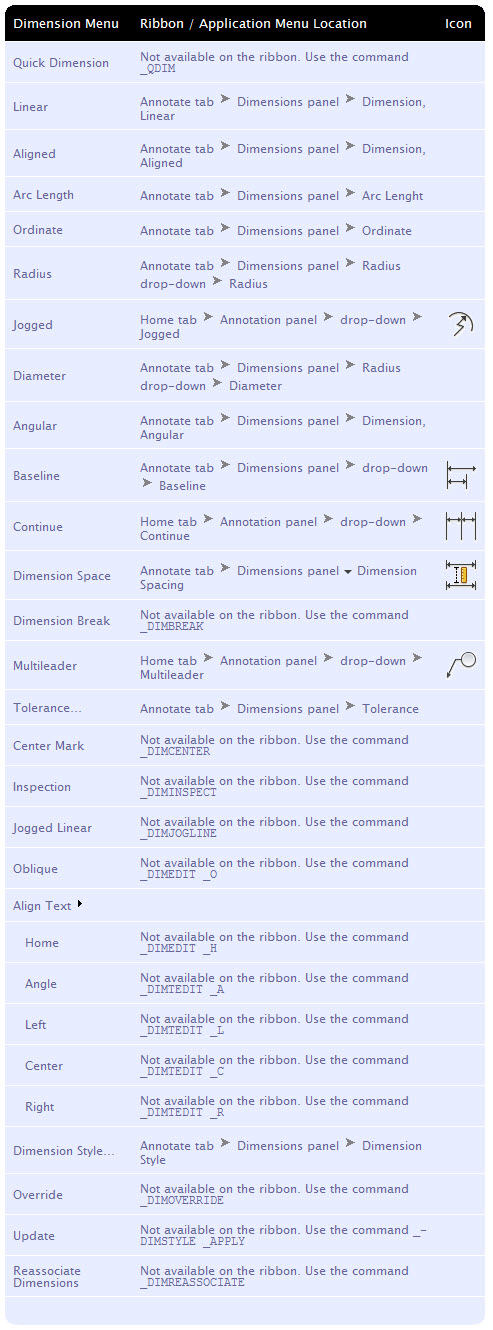
New to AutoCAD are Annotative Dimensions.
Annotation scaling allows you to plot annotation text at the same height or size regardless of the viewport zoom scale. Annotation scales can be associated with annotative objects in AutoCAD so that these objects can be sized properly for specific annotation scales in model space and displayed correctly in paper space.
A Variable Specific to this topic:
The DIMANNO variable indicates whether or not the current dimension style is annotative.0 – Nonannotative
1 – Annotative
You can create Annotative Dimensions for measurements in your drawing through annotative dimension styles.
Annotative dimension styles create dimensions in which all the elements of the dimension, such as text, spacing, and arrows, scale uniformly by the annotation scale.
You can change an existing nonannotative dimension to annotative by changing the dimension’s Annotative property to Yes.
Note: When the current dimension style is annotative, the value of DIMSCALE is automatically set to zero, and does not affect the dimension scale.
You can also create annotative tolerances. Geometric tolerances show acceptable deviations of form, profile, orientation, location, and runout of a feature.
Note: A ![]() icon next to a dimension style name indicates that the style is annotative.
icon next to a dimension style name indicates that the style is annotative.
In the AutoCAD Help files are many steps that can be done for creating, modifying, editing and switching dimensions to annotative. I reproduce them here.
To create a new annotative dimension style
1. Click Annotate tab > Dimensions panel > Dimension Style. (or at the command prompt, enter dimstyle)
2. In the Dimension Style Manager dialog box, click New.
3. In the Create New Dimension Style dialog box, enter a new style name.
4. Select Annotative.
5. Click Continue.
6. In the New Dimension Style dialog box, select the appropriate tab and make changes to define the dimension style.
7. Click OK.
8. (Optional) Click Set Current to set this style as the current dimension style.
9. Click Close.
To change an existing dimension style to annotative
1. Click Annotate tab > Dimensions panel > Dimension Style.
2. In the Dimension Style Manager dialog box, Styles list, select a style.
3. Click Modify.
4. In the Modify Dimension Style dialog box, Fit tab, under Scale for Dimension Features, select Annotative.
5. Click OK.
6. (Optional) Click Set Current to set this style as the current dimension style.
7. Click Close.
To create an annotative dimension
1. Click Annotate tab > Dimensions panel > Dimension Style.
2. In the Dimension Style Manager dialog box, Styles list, select an annotative dimension style.
3. Click Set Current.
4. Click Close.
5. Click Dimension menu and select a dimension type. At the command prompt, enter a dimension command.
6. Press ENTER to select the object to dimension or specify the first and second extension line origins.
7. Specify the dimension line location.
To change an existing dimension to annotative or nonannotative
1. Select a dimension in a drawing.
2. Click View tab Palettes panel Properties.
3. In the Properties palette, under Misc, click Annotative.
4. On the drop-down list, select Yes or No.
To update dimensions to reflect the current annotative properties of the dimension style
1. Click Annotate tab > Dimensions panel > Dimension Style.
2. In the Dimension Style Manager dialog box, Styles list, select a style.
3. Click Modify.
4. In the Modify Dimension Style dialog box, Fit tab, under Scale for Dimension Features, select Annotative.
5. Click OK.
6. (Optional) Click Set Current to set this style as the current dimension style.
7. Click Close.
8. In the drawing, select all the dimensions that you want to update.
9. At the command prompt, enter annoupdate.

