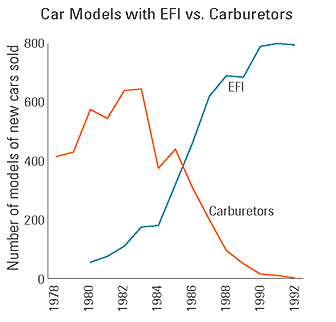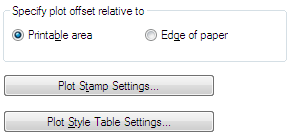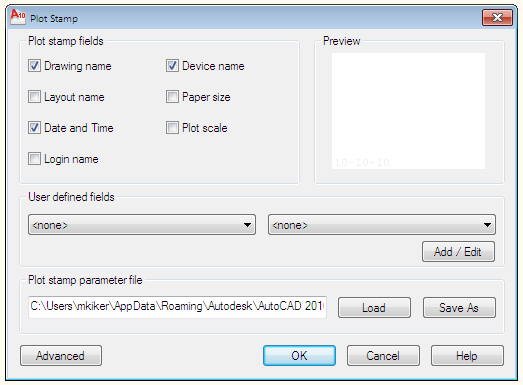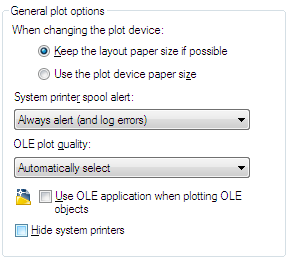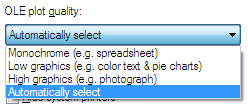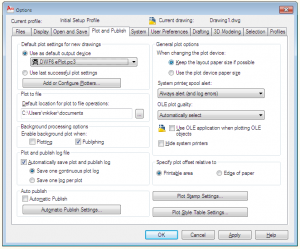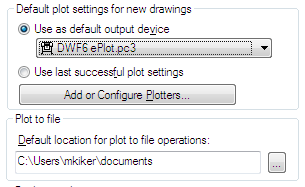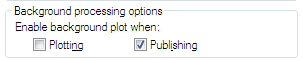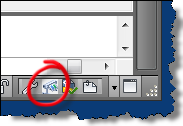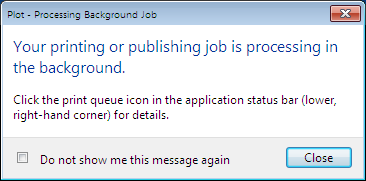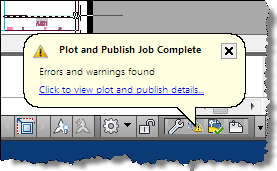What will make it the last gasp for CAD? What will be the final nail in the coffin of 2D CAD? Will there be one final function that will move everyone to 3D?
Here are some events, items of functions that could make CAD be gone forever…
1. We move away from hard copy deliverables. As long as we push out designs out to flat 2d hard copy then 2D CAD will remain.
2. 3D fabrication for all objects becomes a reality. There are many trades that have pressed toward 3D fabrication. Manufacturing has made leaps and bounds in this direction. They have always been 3D in fabrication and finally the tools have caught up with their desire for them.
3. When Owners and end users want the 3D functionality from a perspective of really understanding it. This has started happening. Many owners are asking for more 3D, but they have not really understood the process or demands that it takes to make it a reality. When they know the impact and the cost (time and money) and still want to fully embrace it, 2D CAD might be doomed.
4. When design review can take place 100% electronically. On screen review, markup and correction. All of it – All Digital – All the time. I know that this is happening now. But not everyone is doing it.
5. When some grand must have tool comes along. What will be the Killer App in 3D CAD that will push everyone over the edge? I have no clue, but when it arrives, it will change everything.
6. When the Government “forces” people to move – kind of like Digital TV. If you are not moving in the direction that your State government may be headed or the feds, you may be left behind.
Last Gasp for CAD… maybe not…
Here are some reasons that CAD may not be closing in on end of life.
1. The developers of CAD software are still making strides in adding tools to the 2D world of CAD. Each new release brings improvements. They may seem small to most, but out there somewhere is a very happy user (many of them) that the new release does this or that. And sometimes there are major upgrades that bring new functions.
2. The trickle down of functions end up in the base CAD products. There are many items that use to be part of the advanced tools in the past that are now resident in the newer releases. These improve the basic CAD functions and provide greater productivity.
3. CAD is the basic 2D drafting function that everyone needs. Face it – there are a lot of functions that you do that do not need to be in 3D. They just are not 3D objects. They do not need to be displayed in 3D. Annotation comes to mind.
4. CAD platforms are the guts of many advance tools. Most of the migratory programs (those that continue to mature from a 2D platform) are based on 2D CAD code and functions.
5. There are way too many people that just need 2D. Scores of them. Tons of them. Dare I say – most of them?
Here is the article that started me thinking about the Last Gasp of CAD. It was an article in Harvard Business Review and one more in HBR.
In the article, Daniel Snow warns of a surge in old technology as new technology threatens to overtake it.
It is worth the read.
Technology transitions usher in new software, but the older technology may exhibit a resurgence or “Last Gasp” before it goes under. A “Last Gasp” is a valiant attempt to revitalize a technology that appears to be reaching the end of it’s useful life.
A recent example of one such technology that might be nearing it’s last gasp is the standalone GPS devices like Garmin produces. They produce a lot of differing devices, but the consumer level products lit the in car navigation are being impacted immensely by the GPS enabled Smartphones. iPhones, Droids and the like have fully enabled GPS turn by turn directions that make the Garmin’s less needed. Why buy a single purpose device? Garmin is now trying to produce GPS devices that also make phone calls. Too little, too late?
The reason I bring this up is that I was wondering if CAD is experiencing it’s last gasp. AutoCAD has been around for over 25 years. The CAD industry has begun the long promised move the better 3d Design tools like Revit and Inventor and Civil 3D. Is AutoCAD finally near the end of the line? Will there soon be little need for “drafting” tools that focus on 2D?
Final look at the Plot and Publish Tab.
Specify Plot Offset Relative To
Specifies whether the offset of the plot area is from the lower-left corner of the printable area or from the edge of the paper (PLOTOFFSET system variable). Depending on your plotter you may have to fiddle with these setting.
Printable Area
Specifies that the plot offset is relative to the printable area.
Edge of Paper
Specifies that the plot offset is relative to the edge of the paper.
Plot Stamp Settings
Opens the Plot Stamp dialog box. So much here that it will need to be another post at some point.
NOTE: Most people don’t use this plotstamp any longer. They use RTEXT with Diesel or more recently – FIELDS.
Plot Style Table Settings
Opens the Plot Style Table Settings dialog box.
Next we move to General Plot Options on the Plot Publish Tab.
The first option is to either leave the Paper Space size as set int he drawing or to set it to the plotter sizes. I keep it as the Drawing defines it. I may use the plot device if I get files from others. You will get a warning if the system cannot plot at the Paper size selected for that plotter, but you can turn that off by setting PAPERUPDATE to 0 (zero).
System printer spool alerts let you turn on notifications. You can set it yo tell you everything and also log it to telling you nothing and logging nothing. You can keep it turned on,but I would turn off the logging unless you are having trouble or need to track plots. Most people get annoyed with alerts and turn it off altogether.
OLE plot quality – determines the quality of plotted OLE objects. The options are Monochrome, Low Graphics, High Graphics, and Automatically Select. Not much use for this if you are not using OLE embeds.
Use OLE Application When Plotting OLE Objects
Launches the application used to create the OLE object when plotting a drawing with OLE objects. You can use this option to optimize the quality of plotted OLE objects. This setting is saved in the drawing. IF you are getting bad plots then you may want to turn this on.
Hide System Printer
By default AutoCAD shows you every last plotter that it can find. If you are on a network, then the list can get long. You can shorten it a little by clicking this box. It controls whether Windows system printers are displayed in the Plot and Page Setup dialog boxes. It does not hide Windows system printers that have been configured using the Add-a-Plotter wizard.
You can also control the size of the list of devices in the Plot and Page Setup dialog boxes by moving a device’s PC3 file out of the Plotters folder and its sub-folders. I am not sure if it still does it, but prior releases check every plotter in the list to see if they are still good to go. If it takes you a long time to open the plot dialog – look to see how many devices it find. Get the list as short as possible.
The Plotting and Publishing Tab comes next. The AutoCAD 2010 Dialog box for this tab is exactly the same so I am now calling this series the 2011 Options
Now we move into the area of Plotting and Publishing.
Here you can set the default settings for new files, Plot to file settings, Auto Publish and Background processing options. General Plot options are set related to drivers, plot style tables, output devices and more.
This one box can save you so many headaches if you get it right.
First we come to the Default plot setting for new drawings.
You can set the default output device from the drop down list of available devices. This really only effects drawing that have not been opened or saved in 2000 format and beyond. This dialog will find any PCS files or setups found on your search path or default system printers.
You could set the next radio button to allow AutoCAD to use the last successful plot setting override what is in the file.
The Add or Configure Plotters button takes you to the new plotter setup process.
Lastly – the Plot to file location can be set. Make sure you know where these files are being created. You could change this to the Desktop. I would avoid a network location.
Background processing is how AutoCAD allows you to get back to work when you send off a plot. Without this setting, you may tie up your machine while it cranks away at your processing.
Turn both of these on.
There are two options here:
Plotting – setting this one to on by checking the box will enable background processing for the PLOT command.
Publishing – setting this one to on by checking the box will enable background processing for the PUBLISH command.
When background plotting is enabled, an icon will display in the lower right corner of AutoCAD.
There are options that are enabled when you right click on the icon. Right-click any of the plot and publish icons in the tray on the right side of the status bar. The icon changes depending on what is happening in the background.
![]() A plot or publish job is currently being processed in the background
A plot or publish job is currently being processed in the background
![]() A plotting details report is available. No errors and warnings occurred.
A plotting details report is available. No errors and warnings occurred.
![]() A plotting details report is available. Errors and warnings occurred.
A plotting details report is available. Errors and warnings occurred.
When your process is running you might see a dialog box like below.
When the process is complete – you will be notified – mine obviously had troubles 🙂