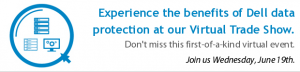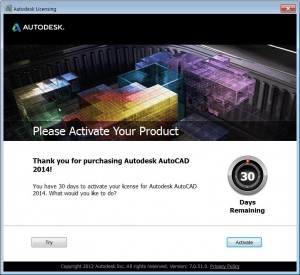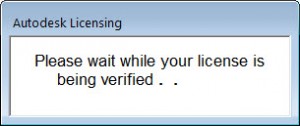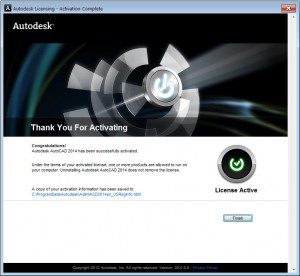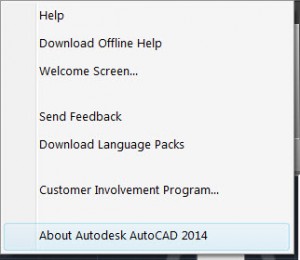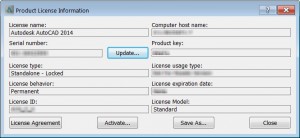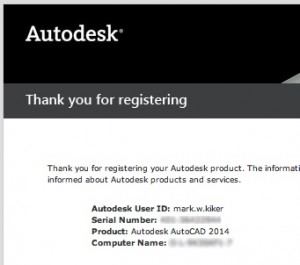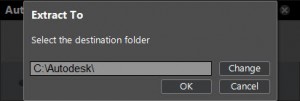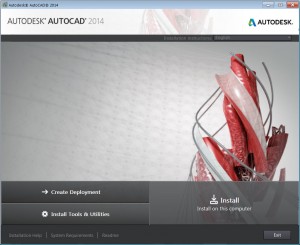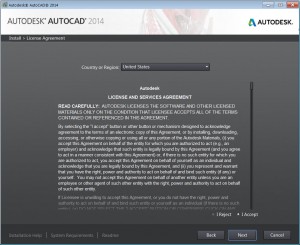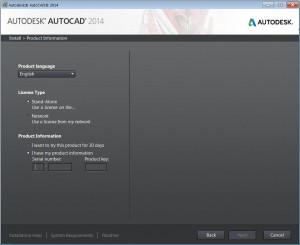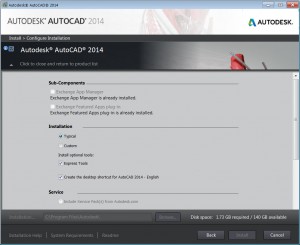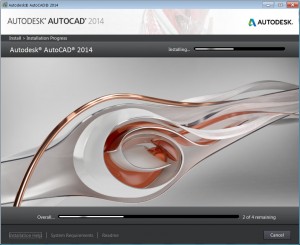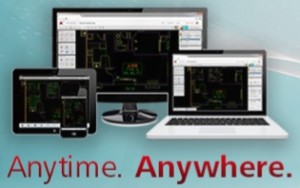AutoCAD 2014 System Requirements
Here are the system requirements for using AutoCAD 2014. I would suggest that you provide the best system you can for running this release. The minimums will work, but may strain your machine. And kick up the RAM memory to 8GB.
For 32-bit AutoCAD 2014
- Windows® 8 Standard, Enterprise, or Professional edition, Windows® 7 Enterprise, Ultimate, Professional, or Home Premium edition, or Windows XP® Professional or Home edition (SP3 or later) operating system
- For Windows 8 and Windows 7: Intel® Pentium® 4 or AMD Athlon™ dual-core processor, 3.0 GHz or higher with SSE2 technology
- For Windows XP: Pentium 4 or Athlon dual-core processor, 1.6 GHz or higher with SSE2 technology
- 2 GB RAM (4 GB recommended)
- 6 GB free disk space for installation
- 1,024 x 768 display resolution with true color (1,600 x 1,050 recommended)
- Microsoft® Internet Explorer® 7 or later web browser
- Install from download or DVD
For 64-bit AutoCAD 2014
- Windows 8 Standard, Enterprise, or Professional edition, Windows 7 Enterprise, Ultimate, Professional, or Home Premium edition, or Windows XP Professional (SP2 or later)
- Athlon 64 with SSE2 technology, AMD Opteron™ processor with SSE2 technology, Intel® Xeon® processor with Intel EM64T support and SSE2 technology, or Pentium 4 with Intel EM64T support and SSE2 technology
- 2 GB RAM (4 GB recommended)
- 6 GB free space for installation
- 1,024 x 768 display resolution with true color (1,600 x 1,050 recommended)
- Internet Explorer 7 or later
- Install from download or DVD
Additional requirements for large datasets, point clouds, and 3D modeling (all configurations)
- Pentium 4 or Athlon processor, 3 GHz or greater, or Intel or AMD dual-core processor, 2 GHz or greater
- 4 GB RAM or more
- 6 GB hard disk space available in addition to free space required for installation
- 1,280 x 1,024 true color video display adapter 128 MB or greater, Pixel Shader 3.0 or greater, Microsoft® Direct3D®-capable workstation-class graphics card
I like to let people know of opportunities that might be of interest… and data protection should be one of those. So here is something that came into my inbox…
====
Coming up on June 19, 2013: Dell Virtual Data Protection Trade Show
The Dell Adaptive Data Protection virtual trade show is a visually rich online destination designed to provide you with the latest information about our Data Protection solutions. View webcasts, join chats and easily download the product information you require.
Discover how you can back up applications and their data in minutes, and recover in seconds, across physical, virtual, and cloud environments. Join us June 19th for the Dell Data Protection virtual trade show. Register today, and attend virtually from anywhere.
This virtual show will be open via the convenience of your office June 19th from 8 am to 4 pm ET. In addition to reading and downloading information, join us to be the first to:
- Attend a keynote presentation on the new Dell adaptive data protection solutions with Brett Roscoe, VP of Product Development
- Attend a chat session with key Dell data protection leaders to find answers to all of your data protection questions
- Visit Dell data protection solution booths and meet our technical experts
- Attend live sessions and chats with the Dell data protection software and hardware solution leaders
- Network with other IT professionals about data protection
- Win prizes throughout the day as you learn more about Dell’s adaptive data protection
View the full agenda to learn how Dell data protection solutions keep your virtual and physical environments running. Then register for this can’t-miss event.
Autodesk provides several Options for licensing their software. Which one makes sense for you depends on the situation you are in. There are four Options when you purchase the software:
Stand Alone: For individuals or small to medium businesses requiring a specific number of users. If you are a small office that has 6 people who will use the software and each one is full time, then this might be best for you.
Network: For medium to large organizations requiring many users. If you are a small, medium or large office with 6 or 10 or 100 plus people who will use the software mostly full time with some using it part time, this might be for you. You can have the part-timers share the license via a networked license server.
Students & Educators:
Students and faculty can download free* Autodesk software for personal educational purposes. Student licenses incorporate all the software functionality of our professional licenses, but include a print banner or watermark on output indicating the design was created using a Student license version. The stamp cannot be removed from prints and PDF’s. Autodesk Student licenses are available as Stand-Alone only and may not be used in the classroom or lab for instructional purposes, or for commercial or for-profit purposes.
For more information, visit Autodesk’s Education Community.
Educational institutions, students and faculty can receive affordable pricing on a variety of Educational licensing options. Education Suites can be purchased as Stand-Alone, Multi-seat Stand-Alone or Network licenses and give academic institutions access to comprehensive software products and tools. Educational licenses cannot be used for commercial, professional or for-profit purposes.
For more information, visit Autodesk’s Educators page.
Free Trial License: Try before you buy. The trial or “evaluation” licenses is available for most Autodesk products and allows you to download and run a fully functioning product for a period of up to 30 days. Again – not for commercial use. Many firms jump start the buying process by downloading a 30 day trial and then starting the purchase process so they can be up and running while approvals are processed.
Some things from the archives:
In 2006 I did a post on Autodesk Licensing Types. This covered Standalone and Networked license issues.
in 2009 I did two posts on the License Server options and my concerns about the fail safe it offered. It still appears that my questions have yet to be addressed.
Autodesk – FlexLM and 2010 licensing
Autodesk FlexLM License Dilemma
Here is the latest options assistance from Autodesk on choosing which might serve you best.
Choosing a Network License Server Model for your Autodesk Product
Once you have installed AutoCAD 2014, you will need to either continue using the 30 day trial or activate the license that you have purchased. Activation is pretty easy to do as long as you are connected to the Internet.
When you first open the product, it will be in the Trial Version mode. This is a 30 day period for testing the full install. It is a full blow try before you buy option. Trial licenses are only available as Stand-Alone and are for demonstration or evaluation purposes only. They are not to be used for commercial or for-profit purposes.
Activation is done via the Internet (or you can call them) by completing a 4 step process that is automatic when you are on the web, but manual if you call them.
I would suggest the connected process that is completed with a few clicks.
Here is what is happening via the automated process:
1. Autodesk records the product name, serial number, product key and request code
2. It connects online to their licensing servers
3. The server generates an activation code
4. The activation code is registered with your software along with the machine you installed it on, license type and expiration date.
If you are connected to the Internet, then click the Activate button in the lower right side of the dialog box. If you want to continue in Trial mode, then click the Try button on the left. The clock starts ticking on the day you install and open the product the first time.
So clicking Activate will start the process…
Give it a minute or two to complete and you will be ready to go.
Once this is completed, the software is activated and you can start working. The URL link on the bottom of this dialog box will open the licensing info that was stored on your local system.
You can also see the licensing info by going to Help > Product Info >
You should also get an email verifying activation.
NOTE: If you are working on a dual boot system, you will need to activate each install separately.
I recently installed AutoCAD 2014 on my Dell Precision M4300 (32 bit, Win 7 – older machine) and wanted to share the process with you. So I created some screen caps along the way. It was a fairly smooth process for a standalone install and it went off without a hitch. I installed from download and not media. I think that many will be doing this because they chose a non media purchase process or they are installing the 30 day trial version.
The download is 1.37 GB so prepare for a lengthy download depending on you network speed.
The first thing it will do is unpack the download which may take some time also. There were a couple of times when I thought that the unpack had stalled and I was about to cancel and restart, but the progress bar jumped so I stayed put. My patience paid off and it completed.
Once I had the installation files unpacked, the install started.
I selected Install and proceeded. I was prompted to accept the License and Service agreement, which like most people, I did not read.
Then it wanted my serial number and product code.
Once provided… I was off…
I was able to select the default install, but if you desire, you can define the exact installation you want.
Things progressed…
and about 20 minutes late I was done.
Seemed pretty easy and straight-forward. Now on to Activation…
Autodesk has often been in the name change business and that trend continues.
AutoCAD WS is now called AutoCAD 360. It brings it in line with other “360” tools that Autodesk has like Autodesk 360, PLM 360, Sim 360, Fusion 360, BIM 360 and more.
AutoCAD 360 is a free, easy-to-use mobile drawing and drafting app that extends the power of CAD beyond your desktop.
AutoCAD 360 offers viewing, editing, and sharing of CAD drawings, simplifying on-site redlining, as-built documentation, and design review and approval. Adding an optional Pro plan starting at about $50 per year and it makes the tool even more powerful with features that let you create new drawings, block palettes, advanced measure, dimension, layer and editing tools.
In a nutshell…
The tools has a new name: AutoCAD 360.
It has a new website: www.autocad360.com.
IT has a new mobile app update available; download it in the iTunes App Store or Google Play.
There is a new AutoCAD 360 Pro mobile app plans. Here is what Autodesk defines as the top 12 reasons to get a Pro plan. And here, you can compare the AutoCAD 360 Pro mobile app plans.
They have a new, free AutoCAD 360 web app beta. It’s a ground-up redesign of our AutoCAD WS web app, offering easier operation and better collaboration capabilities.
Check out the intro video… http://youtu.be/oEdv7NvtlLg
If you have an old WS login, it should still work to gain access to 360.
I had the opportunity to chat with Dell representatives recently about the release of their Workstation line. Being a Dell Precision desktop and laptop user for some time, I was excited to hear the latest. I have always touted Workstations as the best approach for the high end Users when they have exhausted or maxed out their existing desktop. By moving to an entry level Workstation, the user can achieve better results and move past the roadblocks of some to the desktop architecture.
I spoke with Patrick Kannar, Director, Product Marketing, Dell Precision Workstations and Ron Lebert, Senior Product Manager for Dell Precision Single Socket Workstations. They presented a range of options that might fit the needs of some of my readers.
They discussed two options – the Dell Precision T1700 small form-factor, and the powerful rack workstation, the Dell Precision R7610.
Starting with the T1700, they claimed it was the smallest entry level Workstation and it appeared to be just that. The form factor was very small, without sacrificing the internal powerhouse you would expect from a Dell Workstation. They also unveiled a typical Tower configuration which allows for more options. These were designed to go under the table of a local user. Check out their video to see the products and the internal guts of the machine.
The next topic was the rack mounted Workstations. Rack mounting allows them to be housed in a secure environment (not allowing nosy users to open the box) that IT can manage remotely. The R7610 looks like any other 2U, but houses the powerful workstation components.
The rack mounted unit also allows multiple users to tap into this poswer. The unit achieves this via GPU pass-through and certifications with Citrix XenServer® 6.1.0 using Citrix XenDesktop® HDXTM 3D Pro, which allows all the resources of a dedicated graphics card to be uniquely shared with multiple users in a hosted-shared environment or made available to a single user or virtual machine in a virtualized environment. This alone makes the units a best buy for some environments. Check out the video on these devices.
I have in the past moved desktop and workstation power out from under the users desk and encourage everyone to investigate this option. With the advance GPU functions and the visualization options that are available, this solution may be a great fit.
Testing Beta software is always something that I encourage people to get involved in.
A major upgrade to V-Ray for SketchUp (now in version 1.6) has just hit public beta. This is a free open beta that you can tap into. There are 16 additional features in this beta offering.
Some of the intriguing features include:
V-Ray RT® – a CPU-supported rendering engine that might streamline scene setup and provide instant visual feedback directly in SketchUp for quicker design, material, and lighting decisions.
V-Ray Dome Light – Creates simple, artifact-free image-based lighting using importance sampling of images.
V-Ray Proxy – Manages scene memory and efficiently renders large amounts of geometry to increase detail and complexity in scenes. V-Ray Proxy objects are dynamically loaded and unloaded at render time, which saves vital RAM resources.
If you have time – you might want to get involved and see what is coming.
The free open beta of V-Ray 1.6 for SketchUp is available for SketchUp 8 on both the Windows and OS X platforms – 32bit only. It can be downloaded right now by applying for the public beta program on Chaos Group’s website.
I am always looking for good CAD Management tools. CAD Standards Management is always critical to the success of a firm. Many processes and tools have been used to get the job done. Most of them developed in-house and some commercially available.
CAD Masters has one that you may want to check out. This is not an endorsement, just a heads up that you can find out more at one of there web demos. I am not being paid to post this either. This is just an opportunity…
THIS THURSDAY, JANUARY 10, 2013 from 10:30 AM to 11:30 AM PST CAD Masters will be presenting a live, one-hour Web demonstration of Standards Manager® software featured at Autodesk University 2012.
It is a database-driven product that works with AutoCAD software to ensure compliance with all CAD standards including U.S. National CAD Standards 5.0.
The Webinar will be hosted by one of the developers of the product and an expert in its usage. All questions will be answered live at the conclusion of the presentation.
Please use the link below to register and receive login instructions. This is an information-only presentation; I am told that no sales pitch will be made.
Register Now: https://www3.gotomeeting.com/register/353432950
Thursday, Jan 10th
10:30 – 11:30 am