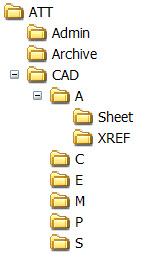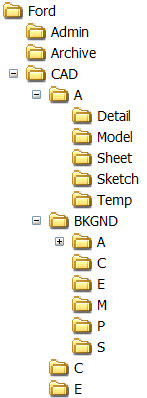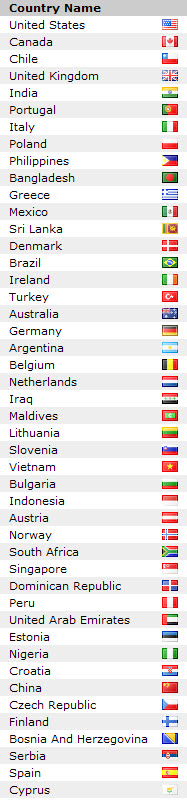File naming is crucial to maintaining proper unification of your product. This is on my top ten list of Items to include in your CAD Standard and should not be overlooked at all. This is one area you want to get right, communicate well and enforce.
Model / Construct / Background / Xref Files
You want to make sure that the names are understandable. You may chuckle at the mention of this, but I have seen some very creative naming in the past. Do they use logical, understandable names?
Does each file have a unique name? Do you allow for flexibility?
Do they have file type breakdowns? There are some that allow for file type designator in the name itself. See the post on discipline designators.
Do you include a project code or number? Project numbers drive a lot of firms. Just like the need to break out the project folder by project number, you may want to break out the files by project number also. My advice: don’t use them in the file names, just use them in the folder names.
Sheet Files
Do the names reflect the title block name? How do you create them so that everyone knows what file is what plot. Avoid illegal characters and replace “dots” in the name with dashes.
Image Files
Do you want any name definitions for Image files? What folder do they go in?
Example wording from a CAD Standard:
File Name Components
When creating file names, the following components will be used.
Project identifiers (optional)
Project Identifiers are two-character abbreviation of the Project Name. This field is optional. Identifiers will be defined by each office and coordinated by the CAD Manager.
Phase Identifier (optional)
Used to break out files by Phases. This field is Optional.
Typical File Type Designators
File Type Designators are two-character abbreviation for the type of file that is being created
Discipline Designators
Discipline Designators are one or two-character abbreviations for the discipline that is responsible for the file.
Sheet/Floor numbers
Typically a two or three digit number. When used always include the leading zeros and keep the same number of digits on all files.
Typically Sheet file names reflect the naming in the Title Block of that sheet.
Replace any “.” (dots) in file names with “-“ (dashes)
Look for examples of File Type designators and Discipline designator in the next posts.
Here are some notes about the folders that you may need to create to hold your CAD and other files.
You can see example folder structures here.
Admin, Specs, etc: Storage for non-CAD project files, such as budgets, email, reports, etc. Define usage and consistent subdirectories per project or office requirements.
CAD: All CAD files for the project.
Photos: Common location for all digital images for a project. Copy them from Photos to the Sheet folders for use in CAD. Rename them per the outline.
Discipline Folders: The various files for each discipline will be separated according to either the single or double character discipline and expanded upon for each discipline’s use. Note: For Discipline Designators see this post.
Detail: Discipline specific, project detail staging folder. Details will be inserted as blocks from this folder.
XREF: The live, working, under development model files. All files are to be referenced into sheets from here. Schedule files may be created here also and the referenced into Sheet files.
Sheet: Sheet files for each discipline, built from the CAD files in \Model. Raster files are also placed here.
Sketch: Drawings put together as examples, exhibits, marketing and other such non-construction documents. May include model and sheet files.
[Temp]: (Usage is optional) User storage for temporary blocks, scratch files, etc. I don’t really recommend having this folder. It is kind of like Misc. Not needed if you define where everything should go.
Inbox: Files received from outside sources, kept in a protected folder. When you need to use a file form this folder you will copy it to the XREF or other appropriate folder. Do not reference or insert files from this folder directly into CAD files.
This folder will be broken down into subfolders using Who_Date. (ex. Inbox/FAA/2009-02-15/*.dwg)
Outbox: Files sent to clients / subs / etc. This folder will be broken down into subfolders using Who_Date. (ex. Outbox/FAA/2009-04-15/*.dwg)
Support: Optional – Non-standard items needed for the project, such as a specific pen table, unique symbols, or applications (lisp, script, etc), logos and graphics.
Graphics: Optional – location of graphics work to be used in CAD. Copy to the referencing folder to use.
All of the CAD work on a project should be contained in a single CAD folder. I break out the CAD folder since I keep all project files in the same root folder. See this post on the Root Folder.
Keeping all of the CAD files in one folder streamlines archiving and using tools like ETransmit to send files to others. It also helps with milestone in-place archives at milestones. Just copy the entire folder to CD or DVD.
Sub folders should be used to break out work by building, area, site, etc. to keep the proper separation of work. You could also break out the folders by discipline, Arch, Mech, Elect, so on.
I try to keep folder names to a minimum length so I abbreviate as much as possible.
I further break out files by file type. This allows for quick access by what type of work you are doing.
It is easiest to just show you, so here it is.
Example One:
Example Two:
File names will need to be coded by discipline. I have mentioned splitting things out by discipline and so you will need to define how to do that. Some do it with abbreviations like Arch, Mech, Struct, etc. You can also shorten them to just letters.
Here is a quick list – based on the NCS.
Discipline Designator – Description
3D- 3D Software generated Items
A – Architectural
B – Geotechnical
C – Civil
D – Process
E – Electrical
F – Fire Protection
G – General
H – Hazardous Material
I – Interiors
J – Justice/Detention
K – Food Service
L – Landscape
M – Mechanical
O – Operations
P – Plumbing
Q – Equipment
S – Structural
T – Telecommunication
U – Railway
V – Survey / Mapping
W – Civil Works
X – Other Disciplines
TY – Security
Z – Contractors / Shop Drawings
Defining the File Types that you will be discussing in your CAD Standard will help those who read it to know what you mean by each term. Without an explanation, they may think incorrectly about your terms or apply definitions that they have used elsewhere.
Example text from a CAD Standard:
There are five different types of files used to generate Construction Documents. These files, when used properly, will expedite the creation and modification of all drawings in the set.
XREF (Background) FILES
XREF files are the basis for all design work. They include the “model” representation of all construction elements in a project, including plan, elevation and section information that delineates what will be built. The general rule is that anything you see at the site after construction will be placed in this type of drawing. All XREF Files are drawn full scale in Model Space. No Paper Space entities exist in this file. Each discipline will create a Model file to contain the information needed for their working “design” drawings. XREF files will be directly referenced to Sheet files. XREF files are located in the XREF folder.
SHEET FILES
The Sheet file will be used to generate plots, one plot per Sheet file. Each Sheet file will represent only one contract drawing. There will be no multiple generations of plots from one Sheet file. For example, you cannot plot the Architectural Floor Plan and the Reflected Ceiling Plan from the same Sheet file. Sheet files will reference XREF Files and BORDER file.
BORDER FILE (XBDR files)
The Border drawing is drawn full size in Model Space. It is Xrefed (overlay) into Paper Space on the Sheet Files at 0,0. The Border file will be located in the XREF folder. One for each building.
Additional files needed to create the Title Block or Cover Sheet will be located in the XREF folder.
IMAGE FILES
Image files are raster images generated to be attached to CAD files for display. Images may be digital photos or other items needed as key-maps, job photos, etc.
Image files are placed into the Sheet folder and referenced only to Sheet files. They may also be referenced to Model files if needed for reference.
DETAIL SHEETS
The Detail files contain all the standard details to be displayed on the detail sheets. Details, as with any building element drawn, shall be developed and drawn to full “real” scale in model space, however, the final representation of each detail is inserted as a Block in Paper Space on the Sheet file and scaled.
If you use any vertical products be sure to include definitions for those also, like Constructs, Views and Elements. Don’t assume that people understand the unique nature of each of these and what goes where.
I passed the 600th post recently and wanted to give a few stats on my blog.
137 posts on CAD Management
84 posts on CAD Standards
40 posts on Tips
57 Issues of the CAD Manager Journal – starting in 2004
832,651 hits since I opened the doors
And some recent locations that have hit the site.
Thanks so much for reading…
Do you break out the CAD files from all other files? Some put their CAD files under the same Root Folder and others have them elsewhere. Combine them or separate them you need to always put them in the same area so people know where they are.
My preference? Put all project files under the same Root Folder, on the same server, on the same drive letter. That way all employees are working and storing in the same place. This allows for unified backups and archiving. Everything for the project is located in the same place.
If you do, place everything under the same root, then break out the CAD files from other project files. Create a “CAD” folder to hold all of the CAD files.
The image below shows what I think is a good starting place. ATT is the Root Folder.
Example text that might be in your Standard:
The drive letter location of Project folders may differ from office to office. All project path data stored in files should be independent of the root drive letter to allow sharing between office server structures.
The Root Project Folder must reside directly below the Drive letter.
CAD
This folder will contain all CAD files. This is fully explained in coming posts.Admin, Specs, Archive; etc.
These folders will contain all of the additional files generated to complete the project. This may include memos, notes, faxes, schedules, quotes, Spec Data and Archival files etc.Inbox
This folder will contain all incoming electronic files from the clients, subs, and others outside the company. Breakdown this folder with subfolders using who it is from and when it was received.Issue
Project milestones, such as submittals or issued drawings. No “live” files are to be stored here. This may be the staging area used for creating CDs, after which the files are removed.Outbox
This folder will contain all outgoing electronic files sent to clients, subs and others outside the company. Breakdown this folder with subfolders using who it is sent to and when it was sent.Graphics
This folder will contain any photographs that may be taken on the project. Do not reference these into CAD. Images that are used in CAD files will reside with the file that is referencing them. More on this later.
The Root Folder
Define the exact allowable characters and max length. Don’t leave it to the user to guess what to call the folders. Many times there are creative folders buried in your project that may include unacceptable characters.
The whole point in providing a naming convention is to ensure consistency. You need things to be named the same way and located in the same place so that newcomers to the project know where things are. They just look in the same place as the last project (more or less) and look for the same file name. It makes it all so much nicer.
Here are a few questions you should consider.
What should the root folder be? Client name? Project Name? Project Number? I have seen many different choices on this topic. Some have combined Client and Project names. Some use just a project number.
Include a Client Name?
Client names may be used to delineate the main area of interaction. Putting the client name first will break out all projects by client. Grouping projects by client will gather up all work being done on that front.
Include a Project Number?
Most firms have some form of project number related to the projects they work on. Accounting needs the numbers, you refer to them on your time card, expenses get charged to them and more. So if your firm constantly uses numbers, this may be your Root Folder name.
Include Project Name?
Some go by project name. Downtown Library, Fulton Courthouse, Dunder Mifflin Scranton Branch Expansion… The name of the project drives everything. If so – make it the Root Folder.
So… Think about how your firm refers to projects. Do they typically call them by a client name or a project name? Does everyone know the project numbers? Listen to how people talk about the projects. You may want to mimic that.
The NCS identifies the necessity for clear and consistent folder structure and limits the number of characters to eight. We can (and should) go beyond the eight character limit.
Example:
The Client Name folder is created at the root of the selected drive letter. It is one level above the project number folder to house all projects related to a single client. This organization strategy facilitates the locating and identification of client projects without encumbering the project directories themselves with project name identification. Client names will be limited to 24 characters. Names will be alpha-numeric character designators and/or “ – “ or “ _ ”, but no dots. Spaces are okay.
Project Number folder consists of four-character minimum, and a nine character maximum numeric name. Options include alpha-character final designators and/or “- “or “_”, but no dots or spaces. Acceptable examples: 1234 or 123456789 or 1234_abcd or 1234-56 etc.
Specific Examples:
- ATT (notice – no ampersand “&”)
- Bank One (notice – spaces allowed)
- AmericanAirlines (notice – no spaces)
- United-Airlines
- Boeing
- D-M Scranton (abbreviated names okay)
There are many questions that need to be answered when defining what folder contains what data. Working through the questions will let you know how much information you need to include in your standards.
My whole approach in helping you develop your standard is to just ask questions. These questions will help you think through what needs to be included in your standard.
So let’s dive in…
Location:
Do you want to use one specific drive letter?
I had one client in the past that required us to us one specific drive letter. All files for the project must be located under the drive letter they assigned us. Thankfully that drive letter was available. Some firms may choose to do this. If you are not one of them then state that in the standard. The reason is that some will use your standard in other offices that may want to use another drive letter. Is that acceptable? Can your users put them wherever they want?
Folder Path
What about hard coded XREF paths? Should you use them?
Full Path stores the location of the file that you have attached starting from the drive letter and moving down the tree to where the file is located.
Example:
C:\Documents and Settings\mkiker\My Documents\Acad2007\XREF\Wall Base.dwg
So it starts from the “C” drive – or wherever and travels down the tree to find the DWG file.
Should you use relative path names?
Relative Paths start from the location of the host file and moves to where the XREF file is located.
Example:
..\XREF\Wall Base.dwg
So it starts looking by backing out of the folder of the host file (the two dots) and moves into subfolders to find the XREF.
TIP: Go with Relative paths.
Read more about XREF paths here.
Does the structure allow for separation of work?
Do you have multiple people working on the job, or multiple disciplines? Are there consultants that have to place files into your project? Does the folder structure allow for wholesale replacement of files or will you have to hunt and peck your way to replacing and updating each file one at a time.
Some of the projects that I have overseen have complained about the way the files are scattered all over the place. If this is a concern, think about how you can set up your folders so that it is easier to replace files.
TIP: By creating subfolders, you can allow one discipline to replace many files with minimum effort. This will require a few extra clicks as you dig down into the folders to get to the files. Don’t go overboard.
Is there a separation of folders by discipline or trade?
If you have folders broken out – what logic are you applying? Can you successfully have several consultants working together? Is it set up so that you can share work with others by copying complete folders? If you have to copy folders from your server and send them to others – will it be easy?
Are the folders logically named?
Is it simple enough for the uninitiated to understand? Can they guess what folders to use without being told? Is it really plain and simple?
Do they have any setup options for Phased work or Options to design?
Phased work happens all the time. Make sure your standard has the flexibility to add folders as needed.
Options are created many times also. At the beginning of the project you may be asked to create several optional designs. I will cover this in more depth later, but keep this need in mind as you define folders.
Is it expandable?
Can users add folders if needed? What about the data and files you have not thought of? Can they just put them where they please? (They will anyway).
Provide enough examples so that when someone gets creative, they have examples.