When you open a file in 2010 and save it, you have several options…
Obviously, you can save it in the native 2010 format. This is the default setting and you need not do anything to make it happen. But you may need to send files to those who are using other formats. there are several formats that can be used.
You can also save a drawing to an earlier version of the drawing format (DWG) or drawing interchange format (DXF), or save a drawing as a template file.
You can save each file one at a time:
Choose the format from Files of Type in the Save Drawing As dialog box.
File > SaveAs… > Then select from the dropdown list
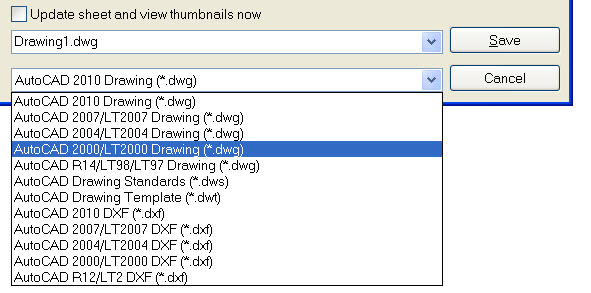
Or you can set your system to save them all back to a prior release:
In the Options Dialog box > click on the Open and Save Tab…
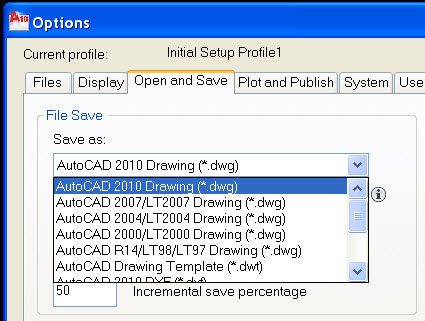
Set the Save as: drop down to the setting you want and click OK to apply.
Reduce the Time Required to Save a Drawing File
You can reduce the time needed to save a file if you specify an “incremental save” rather than a “full save”.
An incremental save updates only those portions of the saved drawing file that have changed.
AutoCAD, like other file formats, records file edits. When a save is done, it looks for those items that have changed and saves only those. That is called an incremental save.
When you use incremental saves, drawing files will contain asome wasted space. This space increases after each incremental save until it reaches a specified maximum, at which time a full save is performed instead.
You can set the incremental save percentage in the Open and Save tab of the Options dialog box or by setting the value of the system variable ISAVEPERCENT.
If you set the value of ISAVEPERCENT to 0 (zero), all saves are full saves. This takes longer.
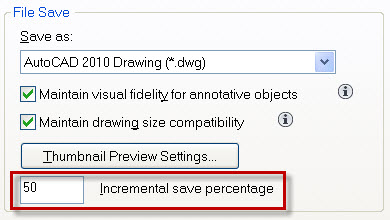
To reduce the size of drawing files, you should perform a full save (with ISAVEPERCENT set to zero) before transmitting or archiving a drawing. The system will jetison all the extra stuff it has built up in the file and the file will get smaller.


September 9th, 2012 at 11:53 AM
I have study the posting paragraphs its very use full to me thaks for the instruction