|
ETransmit
Many times we send files to others
(or they send them to us) and we do not see what is expected.
You get strange looking fonts or no text at all. You are
missing XREF files. You find that you are missing many things.
Worse than that you may not even know what you are missing.
Unless you know what is happening, you are confused and
frustrated. It has happened to all of us at some point.
eTransmit can help alleviate these problems.
Packaging a drawing is not as easy
as a Word document. That's because AutoCAD drawing files are not
standalone. They are usually created by collecting and
referencing data from a number of other files. The other files
might include fonts, plot styles, font mapping, images, and
externally referenced drawings.
The eTransmit command is a step up
from the Pack'n'Go command, a "bonus" command first included in
Release 14. The eTransmit command completes the following
functions:
-
Finds all the files associated
with the drawing.
-
Collects the files into a
single compressed file, a self-extracting file, or a folder
of files; allows you to lock the collection with a password.
-
Optionally strips paths from
xrefs and image files.
-
Provides an area for you to
enter notes
-
Generates a Web page with a
link to the files, instead of sending the package as email.
-
Produces a report, which
includes instructions to the recipient.
Including TrueType fonts (TTF) may
be an issue, because they have copyrights.
Caution: While drawings can be emailed, they can be very large,
which means they can take a long time to send or receive over a
slow Internet connection like dialup (who has that anymore?).
When you open
eTransmit you see the standard dialog box
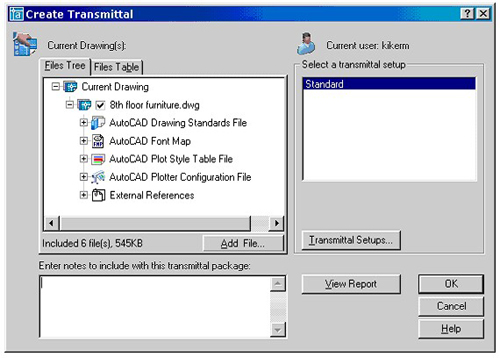
When you
expand the File Tree tab you are shown all of the files that
will be transmitted. The check marks show you which files are
included. If you do not want a file to be transmitted, uncheck
it.
HINT: I would
typically not send the DWS files, or my PC3 file.
Notice that
it shows you how big the total file sizes will be at the bottom.
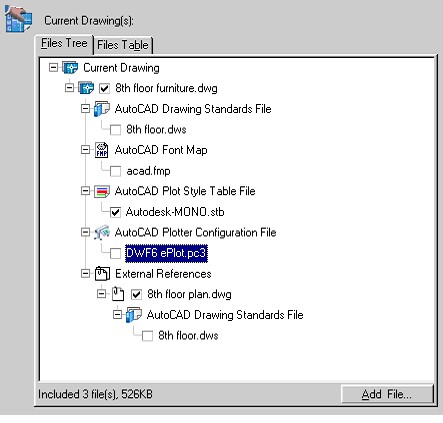
You can click
on the Add File button to add additional files.
HINT: You may
want to include your disclaimer or a layer list as a .DOC file
HINT: Prior
to 2005, any Additional files that you add are not scanned for
supporting files or Xrefs.
|
