You can create a new layout using the Create Layout wizard. The wizard prompts you for information about the layout settings, including
A name for the new layout
The printer associated with the layout
A paper size to use for the layout
The orientation of the drawing on the paper
A title block
Viewport setup information
A location for the viewport configuration in the layout
Command entry: layoutwizard
The Layout wizard contains a series of pages that lead you through the process of creating a new layout. You can choose to create a new layout from scratch or use an existing layout template on which to base your new layout.
Depending on which plotting device is currently configured, you can select a paper size from those available. You can select a predefined title block to apply to your new layout.
When you’ve finished using the wizard to specify your layout settings, you can modify any of the settings using the PAGESETUP command from within the new layout.
You can edit your layout settings by right clicking on the Layout Tab…
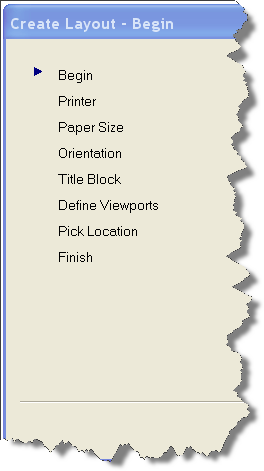
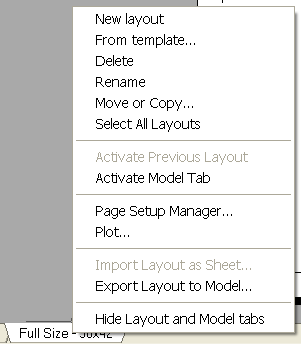
2 Comments To "AutoCAD 2010 – Layout Wizard"
#1 Comment By Chris Wade On December 1, 2009 @ 10:20 AM
How do we control what titleblocks are available?
#2 Comment By Stefan Schrenk On December 30, 2009 @ 11:16 AM
Hi, something slightly different: wondering why if there’s somewhere in the world a revit 2010 template with best approach to the u.s. national cad standard?!? Does anybody know something about an appropriate workflow? Any hint would be great!
Regards Stefan (in train between Munich and Nueremberg) 🙂