Did you know that you could add AutoCAD to your Start menu? I have a lot of desktop Icons for starting programs. I get a few people laughing at me when they see my desktop. So finding an Icon may be a chore. You can do this procedure with just about any desktop icon…
Way back in July of 2005 [1] I posted on doing this. The function is still around. Here is an update.
To display a program at the top of the Start menu:
Right-click the program icon that you want to display at the top of the Start menu.
You can right-click a program on the Start menu, in Windows Explorer, in My Computer, or on the desktop. This shows the selection from the Start menu…
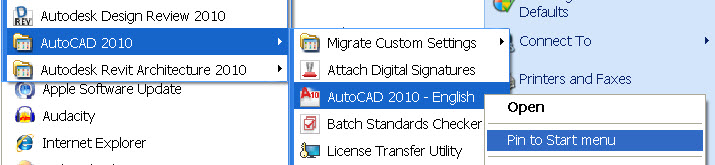
Or from the Icon…
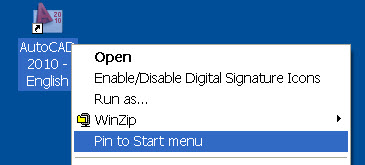
Click Pin to Start menu.
The program is displayed in the pinned items list in the area above the separator line on the Start menu.
Now you see AutoCAD pinned to your Start Menu…
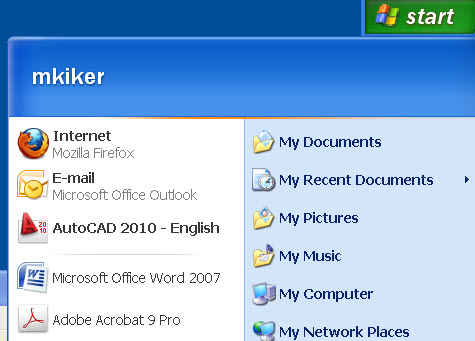
Now when I want to use AutoCAD – I go to Start
Notes:
You can remove the program from the pinned items list by right-clicking the program name in the Start menu and then clicking Unpin from Start menu.
You can change the order of the programs on the pinned items list by dragging a program to a new position.