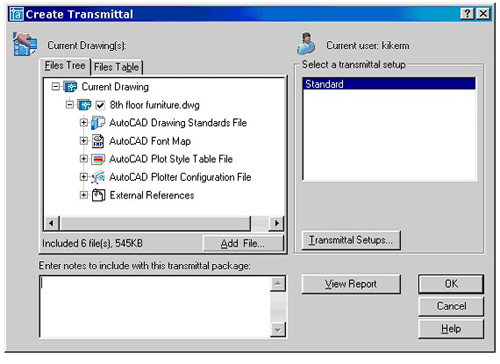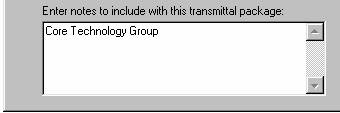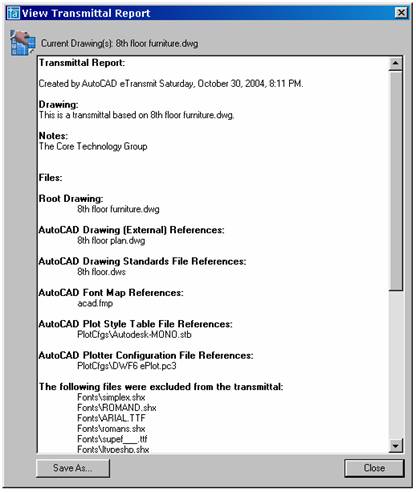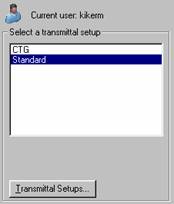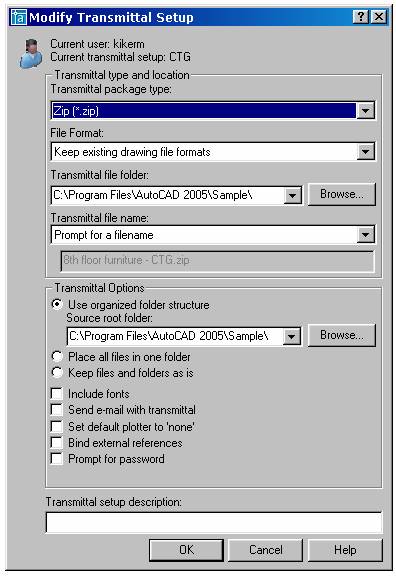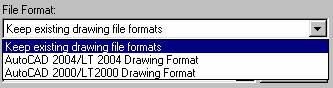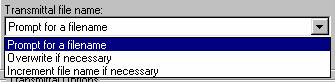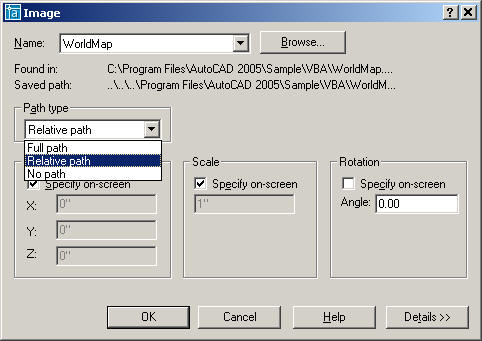|
|
|
Most of you at some point have wished others a prosperous New Year. As I watched the festivities on TV, and pondered the year in review, and heard the resolution list of others, I wondered what I would like to see in 2005. I have never been a New Years Resolution kind of guy, but I do have a practice of using milestones as motivators. A milestone is one of a series of numbered markers placed along a road at regular intervals, typically at the side of the road or in a median. Milestones are constructed both to reassure the traveler that the proper path is being followed and to indicate distance traveled. They are alternately known as a mile marker, milepost, or mile post (sometimes abbreviated MP), notably in the United States. From Wikipedia, the free Internet encyclopedia. Milestones were originally stone (granite or marble) obelisks and later concrete posts. They were widely used by the Roman Empire road builders. At the center of Rome a "golden milestone" (actually bronze) was erected that marked the metaphorical center of the empire. This milestone has since been lost. I approach milestones, like a new year, as an opportunity to drive a stake in the ground and start or renew an effort to make progress. A new year is a great milestone for motivation. It allows me to reflect and plan and prepare to make strides in my efforts in the CAD arena.
Mark W. Kiker, Editor
Table of Contents 2005 Refocus - A milestone well marked ETransmit - Part 2 Tech Tip in AutoCAD 2005 - ImagesDid you get an unwanted gift? - exchanging gift cards Latest CAD News - link to our website
2005 Refocus - resolutions, who... me? Here are a few areas where every CAD Manager (Leader) should focus, refocus, reenergize and make progress. Let's get moving! Repeat after me... I RESOLVE TO... 1. Read the book
2. Take Notes - Make Notes
3. Review the Standard
4. Get Trained Training for yourself and your staff (if you have any). You need to stay up to date on the tools you use. Your staff needs to get specific training for upgrades. Don't train others and forget about yourself. Make sure you sign up for a class also.5. Share the wealth Now that you are trained pass it on. Knowledge is to be shared. Do not start thinking that just by knowing more than the next guy you will lock in your job. You are hired by your firm to keep others informed. It is a toxic environment when everyone is hording information on better software use.6. Play More
ETransmit - Part Two Last month we began to investigate ETransmit... let's continue...
Entering Notes You can enter note that you want included in the text file that is created as a transmittal. The notes you type in will be added to the transmittal under a "Notes:" heading. You have to type it into this little box to be included. You have to type it in each time. If you want the same thing to be added to multiple transmittals you may want to make a notes file.
Creating a Notes File To create this auto-transmittal text, use Notepad or equivalent text editor and create a file that will be saved to one of AutoCAD's search paths and be named "etransmit.txt". The name and file extension are critical - don't get them wrong. The location is not as critical but it has to be in a folder where AutoCAD is likely to look. You may want to keep these individual files in the same place as the file you are eTransmitting. The first one it finds is the one that is used. You could use this file for your Disclaimer. The default location for this file would be in AutoCAD's Support directory but you can also put it on a Server so everyone automatically gets the same file. You can also keep separate auto-transmittal notes with project drawings so long as the file is in the same source folder as the current drawing being transmitted.
View a Report of the current files Select a Transmittal Setting file
Note: Transmittal Settings are stored in drawing file and the Registry. There is no easy way to share these among users. If you know one - let me know. Transmittal Package Type Lets you specifies the type of transmittal package created. ZIP, EXE or Folders. ZIP and EXE will create files that contain the complete transmittal. Choosing "Folder" will create a folder on your hard drive to store the individual files copied by ETransmit. File Format Specifies the file format to which the drawings included in a transmittal package will be converted. You can select an AutoCAD drawing file format from the drop-down list. Hey - what happened to AutoCAD 14 format?
Transmittal File Folder Specifies the location in which the transmittal package is created. Lists the last nine locations where you created packages. To specify a new location, click Browse and navigate to the location you want. If the folder does not exist – it will be created. If this field is left blank, the transmittal file is created in the folder containing the first specified drawing file. In a sheet set context, the transmittal file is created in the folder containing the sheet set data (DST) file. Transmittal File Name Specifies the method for naming the transmittal package. Notice that the displays shows the default file name for the transmittal package. This option is not available if the transmittal package type is set to Folder.
Increment File Name if Necessary Uses a logical default file name. If the file name already exists, a number is added to the end. This number is incremented each time a new transmittal package is saved. More to come next month...
A non-CAD issue... Even with the expanded exchange of gift cards to replace the fruit cake that Aunt Ethel used to give, there are still some folks who don't want to shop where the gift card is accepted. Enter SwapAGift and CardAvenue. You are no longer stuck with anything these days. So if that Honey Ham Gift Card is not to your liking, or you have a Starbucks card and don't drink coffee, don't worry - Swap It. The Internet businesses make their money in different ways. SwapAGift charges a $3.99 flat fee to list a gift card for sale or swap. CardAvenue charges a 6.25 percent fee from the seller and a 50 cent closing fee only if a sale or trade is completed. If the card doesn't attract a new owner, the seller isn't out any money. SwapAGift: www.swapagift.com CardAvenue: www.cardavenue.com Good Luck!
|
|||
|
Not a current subscriber to the CADD Manager Newsletter? Why not share the CADD Manager Newsletter
with a friend? Received
this by mistake? |
|
CADD Manager
Newsletter
is a publication of the Core Technology Group. Editor: Mark W.
Kiker. |