I have been getting questions related to the installation of the Express Tools in the 2006 products, well actually the lack of installation of the Express Tools Menu.
It does load automatically with the 2006 products but you may have to Load the CUI to get it to work. Here’s how…
Just try typing in EXPRESSTOOLS at the command line.
If the Express Tools menu still is not available on your pulldown or the toolbars are not to be found type in:
CUILOAD
Custom User Interface Load is a new function that replaces the MENULOAD command. In fact if you type MENULOAD it does a CUILOAD. Same dialog box.
The dialog box shows you the currently loaded functions, in my case ACAD and CUSTOM

Click the Browse button and select a file calles “acetmain.cui”. This is the Express Tools CUI file (ACad Express Tools MAIN.cui). It should be under your Support folder. Click OK to accept. Now the Express Tools menu file should appear in under File Name. Not done yet…
Next click the Load button and the Express Tools should be on your pull down and the Toolbars should be available. It will also be listed in the Loaded Groups area also.
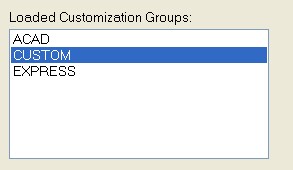
Now – Close the dialog box and get back to work
:>)
40 Comments To "Loading Express Tools in 2006"
#1 Comment By Jim Seltzer On May 1, 2005 @ 6:33 PM
I followed your procedure, and I got three or four toolbars with “?” marks instead of the command icons.
I “x” them out. I do have a new “express” column in my menu but I keep getting an “unknown command” message on each one I have tried. They al have the same “?” instead of the corrects icon.
I am running ADT 2006, single installation.
#2 Comment By mek1568@optonline.net On May 6, 2005 @ 8:44 AM
i got the same error. please let me know if you have found an answer
this is driving me crazy
Thanks
[1]
I am running ADT 2006, single installation.
#3 Comment By Paul cadguy On June 10, 2005 @ 6:17 AM
I installed adt 2006 with the express tools, when i start autocad
it loads perfectly, but when i click on an icon it give me this message, (Command: layfrz *cancel* no function definition: ACET-ERROR-INIT
does anyone know what that is and
how i can fix them?
#4 Comment By paul cadguy On June 10, 2005 @ 6:25 AM
please help.
#5 Comment By Paul On June 10, 2005 @ 6:26 AM
thanks
#6 Comment By Anonymous On June 23, 2005 @ 6:34 AM
I to followed your instructions and I am getting the exact same results as the fellows above me.
How do I fix this?
Thanks.
Sean
#7 Comment By Anonymous On July 15, 2005 @ 12:41 PM
IF YOU HAVE 2005 STILL AROUND, JUST LOAD THAT MENU AND ADD THE EXPRESS FOLDER TO YOUR SEARCH PATH, otherwise you’ll get ???? toolbars and nothing will work.
#8 Comment By Anonymous On August 15, 2005 @ 11:42 AM
I uninstalled acad 2005 but I still have the “?” marks in 2006 express tools. Any idea how to fix this?
Thanks
#9 Comment By Anonymous On September 12, 2005 @ 12:10 AM
I installed adt 2006 with the express tools, I followed your procedure for express tools,
it loads perfectly, but when i click on an icon it give me this message, Command: Unknown command
What I have to do? I am going crazy!
Maybe becouse i still have 2002 arch. descktop installed.
fabio
#10 Comment By Anonymous On September 21, 2005 @ 2:23 PM
I’m using ADT2004. My express pulldown, and express toolbar both show, but when I try to run anything on them, I get an unknown command error. Any Ideas?
#11 Comment By Anonymous On September 21, 2005 @ 2:26 PM
I’m using ADT2004. My express pulldown, and express toolbar both show, but when I try to run anything on them, I get an unknown command error. Any Ideas?
#12 Comment By Anonymous On September 28, 2005 @ 5:27 AM
typing EXPRESSTOOLS worked fine with my instalation of ADT2006.
thanks for tip
#13 Comment By Marcus On October 21, 2005 @ 7:46 AM
Where can I find the answers to these problems?
#14 Comment By v i c k i e On November 16, 2005 @ 11:09 AM
TYPING EXPRESSTOOLS DIDN’T WORK TO ME, BUT CUILOAD YEP, THNX!!!!!!!!!!! 😀
XXX FROM ARGENTINA
VICKY
#15 Comment By v i c k i e On November 16, 2005 @ 11:27 AM
i have a problem…. i clik on any command, like isolate, and then “failed” anyone knows what happens here????????? im poing crazy without my isolate layer!!!!
[2] please who knows how to fixed it write to me, thnx…
vicky
#16 Comment By dgswaner On November 17, 2005 @ 12:01 PM
I had the same error my partial solution was to:
go to add/remove programs and modify my install of ADT 2006 to include the express tools. (I didn’t install it origionally) once the install finished the EXPRESSTOOLS tools command work and I had the tool bars. they all show “?” on the buttons but the all function. working on a way to fix that… any suggestions?
#17 Comment By dgswaner On November 17, 2005 @ 12:03 PM
I had the same error my partial solution was to:
go to add/remove programs and modify my install of ADT 2006 to include the express tools. (I didn’t install it originally) once the install finished the EXPRESSTOOLS tools command work and I had the tool bars. they all show “?” on the buttons but the all function. working on a way to fix that… any suggestions?
#18 Comment By Glenn Schleinger On December 7, 2005 @ 12:34 PM
I have the same problem. CUILOAD works great, but all my Express icons have question marks on them and they commands don’t work either. I have the Express folder and the acetest.fas file from ADT 3.3 if that can help me. Any fix without having to go to the basement to get the disks? Please email me if you can help.
Thanks.
Todd Wilson
toddell_wilson*at*hotmail.com
#19 Comment By Adam On December 8, 2005 @ 8:50 AM
QUESTION MARK FIX
I installed express tools and the commands worked fine, but the icons were question marks. To fix this problem, I did the following:
1. Right Click on one of the question marks in the express tools toolbar and select ‘Customize…’ to bring up the ‘Customize User Interface’ window.
2. In the upper left corner of the ‘Customize User Interface’ window, select ‘acetmain.cui’ from the pulldown menu. (where it says ‘All Customization Files’)
3. Expand the ‘+Toolbars’ and then expand the ‘+ET:Layers’.
4. Click the first command in the starred list, which should be ‘Layer Manager…’ . This will display its properties in the lower right pane.
5. In the Properties pane, the last two lines are the filenames for the icon images. Change the extension of the small image to all lower case letters
eg.
et_LAYMAN16.BMP –> et_LAYMAN16.bmp
YOU ONLY HAVE TO DO THIS ONCE. Leave all the others as they are, with UPPERCASE extensions.
6. Click the ‘Apply’ button, then click ‘OK’ to exit the window.
7. The icon images should load now that ACAD has recognized them.
This worked for me and everyone else in my firm. Hope it works for you too.
#20 Comment By DennisARCHI On December 10, 2005 @ 1:50 PM
Adam, question mark fix.
I am having the problem the others are having with the express tools. I worked through your solution and it didn’t work for me.
I have two computers; one with 2000 / adt2006 and the other with only adt2006. I can’t get either one to work the express tools.
Does any else still have this problem or another solution?
Dennis ARCHI
#21 Comment By DennisARCHI On December 10, 2005 @ 1:51 PM
Adam, question mark fix.
I am having the problem the others are having with the express tools. I worked through your solution and it didn’t work for me.
I have two computers; one with 2000 / adt2006 and the other with only adt2006. I can’t get either one to work the express tools.
DennisARCHI
#22 Comment By rmiller On January 11, 2006 @ 5:51 AM
I had the same problem. In my case it was because express tools were not installed, or not completely installed.
To fix this:
Open your control panel and click add/remove programs. Select Autodesk Architechtural Desktop 2006 once the list is populated and click on the change button (This may require administrative privelages). Click the “Add or Remove Features” radio button and click next. On the next screen, expand the “Program files” drop down menu and click on “express tools,” then from this drop down menu select “entire feature will be installed on local hard drive.” And click next. Click next once more and the feature should auto-install itself.
Hope this helped.
#23 Comment By SRL On June 5, 2006 @ 11:37 AM
On solving the “QESTION MARK” icon issue: Adam’s suggestion on changing the BMP to lowercase “bmp” worked !
And if “expresstools” or “expressmenu” commands doesn’t load express tools, this means you have to install it by going to ADD / REMOVE programs as suggested by the others.
#24 Comment By Nj On March 15, 2007 @ 2:54 PM
I had this problem at three different places. The worst was on my laptop. The solution here is to run the installation again as pointed out earlier. with the “express” option selection while changing the installation. Once this runs, and your problem still persists, then it is because – the re-install does not correct you acetmain.cui file, instead it provides you with an alternate installation that is within the adt.cui file.
You will have to unload the express cui you installed using the acetmain.cui file and just turn on the express toolbar that is now embedded in the ADT toolbar menus itself !!!
Thanks for all the help fellas..!
Nirup.
#25 Comment By Nj On March 15, 2007 @ 2:58 PM
hey guys thanks for all the tips.. there is one more point that needs to be understood. The re-installation using the change option through the Add/remove programs menu on the Control Panel is the surest way to do this.
the only thing though is it does not correct the “?” that appears in the toolbar created by loading the acetmain.cui file. You will have to unload that once you have run this installation.
The new installtion has the express tools installed inside the adt.cui file that is already on your CUI .. all you have to do is go and select it. This works..!
Hope this helps those of you who are still trying..!
#26 Comment By dleal On August 1, 2007 @ 1:18 PM
I experienced the same for Autodesk Building Systems 2007.
The easiest fix was to go to control panel, add/remove programs, click on Autodesk 2007, click on ‘change’. Pick add/remove features. When the list populates make sure ‘entire feature will be added to hard disk’ is clicked. Express tools should be part of this selection.
Click ok and it will ask you for the CD installation. Once it is installed and finished you can launch Autodesk. Right click on an icon and choose customize. In the upper left window make sure ‘all customization files’ is chosen. Click on the default Workspace file (upper left window). Then on the upper right window click on ‘customize workspace’. Then mouse over on the upper left window down to Partial CUI files. Click the plus sign and click the plus sign on Express Tools. Check mark Toolbars and Menus under Express tools. Mouse back over to the upper right window and click on ‘Done’. Click on Apply and go back to Autodesk working environment. You should have Tools on your menu (top of screen) and the express toolbars.
The toolbars may have question marks in them. To fix this, right click on an icon and choose customize. In the lower left window click on express tools commands. Single click on one of the commands and look over in the lower right window. For the small and large image section there should be a file listed for each. Click on that file name and change the BMP to lower case bmp. Click on apply and OK and go back to your drawing enviorment. Icons should be showing.
Trying to just fix the icons and not making the re-installation adjustments does not work. This must be done in order.
Hope this helps.
#27 Comment By Dan On May 16, 2008 @ 9:51 AM
I have 2006. I have express tools in the express pull down, but for the expterss toolbars I got all question marks with a cloud around it
#28 Comment By Steve On June 2, 2008 @ 5:37 PM
If you don’t see express tools, it’s because they’re not installed by default installation. Put in your ADT2006 Disc 1 Go to Control Panel > Add/Remove Programs > Arch Desktop 2006 > change > pick Express tools to install. In Vista, Control Panel Programs and Features > change (on top of window) > Arch Desktop 2006 pick Express tools to install.
#29 Comment By Steve On June 2, 2008 @ 5:39 PM
Same fix above goes for if you get Express Tools Menu and Toolbars with unknown commands and bubble cloud question mark icons.
#30 Comment By Thirupathi On November 11, 2008 @ 10:40 PM
finally i got that expresstool tool bar..
but express toll command it’s not wokring.
#31 Comment By Hanzel On November 12, 2008 @ 1:12 AM
I tried the Following :
OPen AutoCAD 2006
Goto TOOLS -> OPTIONS
In the OPTIONS Menu , Add the Path ” C:\ProgramFiles\AutoCAD2006\Express ” (without Quotes) to Support File Search Path.
#32 Comment By Jim Thompson On September 22, 2009 @ 12:53 PM
I receive the following message when I start up ACAD 2006:
**Express Tools**-Unable to load acetauto.lsp/f as bad argument type: consp “archtext”
I did not previously have this problem—now some of the icons on one of the tool bars shows a bunch of question marks?
Do you have any suggestions?
#33 Comment By AMIR On October 8, 2009 @ 10:20 AM
VERY HELPFULL THANKS
#34 Comment By malli On November 8, 2009 @ 11:45 PM
express tools in 2006 lt
#35 Comment By B.S. On April 6, 2010 @ 11:13 AM
DLEAL, thank you so much, it worked!!!!!
#36 Comment By dd On March 13, 2012 @ 12:31 AM
thanks a lot!
#37 Comment By dd On March 13, 2012 @ 1:01 AM
but it’s not working… unknown command
#38 Comment By Jennifer On April 26, 2012 @ 8:46 AM
getting the same thing dd
i have found that it is needing two files: acettest.fas and acetutil.fas and i have found the first one and loaded it but the acetutil.fas i cannot locate for nothing…. still get unknown command or just a blank in the command line…
just shoot me…
Any suggestions from anyone out there?
#39 Comment By Deepak On May 4, 2012 @ 12:11 AM
Thanks ,it helped
#40 Comment By Lori On June 22, 2012 @ 10:29 AM
I have tried all suggestions to get my express tools to work. When I try to modify my install and selected express tools it says:
Contains AutoCad support tools and utilities(Not supported by Autodesk)
This feature will remain uninstalled.
This feature requires 0kb on your hard drive.
Can anyone help???